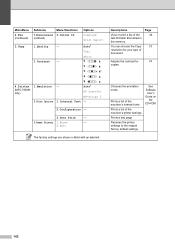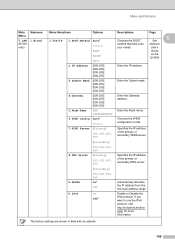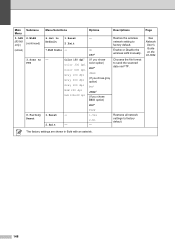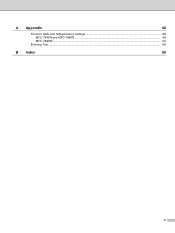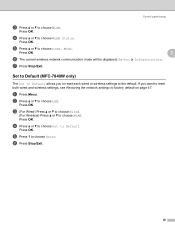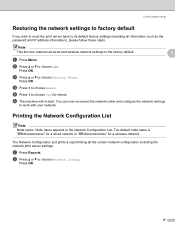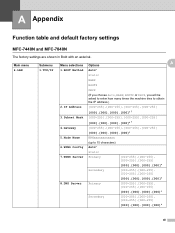Brother International MFC7840W Support Question
Find answers below for this question about Brother International MFC7840W - B/W Laser - All-in-One.Need a Brother International MFC7840W manual? We have 5 online manuals for this item!
Question posted by JWjaala on March 20th, 2014
How To Factory Reset Brother Mfc-7840w
The person who posted this question about this Brother International product did not include a detailed explanation. Please use the "Request More Information" button to the right if more details would help you to answer this question.
Current Answers
Answer #1: Posted by waelsaidani1 on March 20th, 2014 11:42 AM
Hello please follow instrcutions here: http://solutions.brother.com/Library/ug/dcp7045n/gb/html/sug/chapter1_5_7.html
Related Brother International MFC7840W Manual Pages
Similar Questions
How To Factory Reset Brother Mfc-j825dw
(Posted by verVthmp 9 years ago)
How To Factory Reset Brother Mfc 7360
(Posted by henedbud 9 years ago)
How To Reset Brother Mfc 7840w Toner Messgae
(Posted by nicgyte 10 years ago)
How To Reset Brother Mfc 7840w To Factory Default
(Posted by remicha 10 years ago)
How To Reset Brother Mfc-7840w Printer
(Posted by martmu 10 years ago)