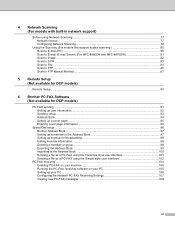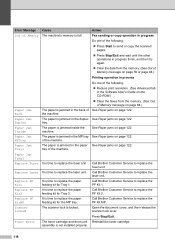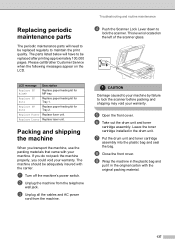Brother International MFC8860DN Support Question
Find answers below for this question about Brother International MFC8860DN - B/W Laser - All-in-One.Need a Brother International MFC8860DN manual? We have 4 online manuals for this item!
Question posted by akhoja on January 16th, 2013
How To Replace Pf Kit1 For Brother Mfc 8860dn
Current Answers
Answer #1: Posted by tintinb on January 16th, 2013 1:53 PM
If you have more questions, please don't hesitate to ask here at HelpOwl. Experts here are always willing to answer your questions to the best of our knowledge and expertise.
Regards,
Tintin