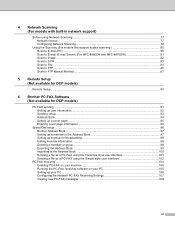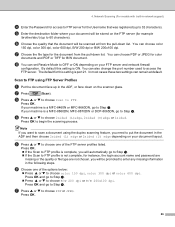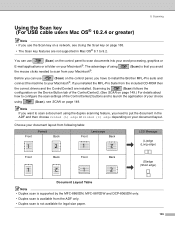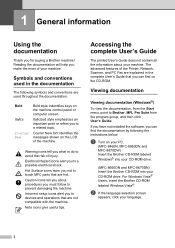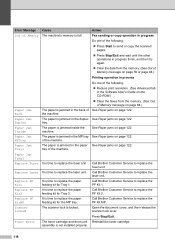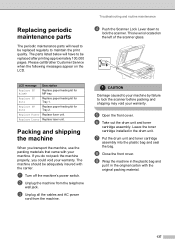Brother International MFC8860DN Support Question
Find answers below for this question about Brother International MFC8860DN - B/W Laser - All-in-One.Need a Brother International MFC8860DN manual? We have 4 online manuals for this item!
Question posted by shtsandr on July 6th, 2014
How To Fuser Replacement Procedure On Brother Mfc 8860
The person who posted this question about this Brother International product did not include a detailed explanation. Please use the "Request More Information" button to the right if more details would help you to answer this question.
Current Answers
Answer #1: Posted by freginold on November 18th, 2014 11:20 AM
Hi, you can find instructions for replacing the MFC-8860 fuser unit starting on page 6-4 of the service manual. You can download a copy of the service manual here.
Related Brother International MFC8860DN Manual Pages
Similar Questions
Fuser Reset On Brother Mfc 9340 Cdw
I replaced the fuser on the brother mfc9340 cdw but I can't figure out how to reset the fuser counte...
I replaced the fuser on the brother mfc9340 cdw but I can't figure out how to reset the fuser counte...
(Posted by juliamadsen648 1 year ago)
How Do I Remove A Fuser Kit From A Brother Mfc 8860dn
(Posted by surfbusern 9 years ago)
How To Replace Fuser Brother Mfc-8860dn
(Posted by turocky 10 years ago)
How To Replace A Fuser On A Brother Mfc-9450cdn Printer?
(Posted by rschafer 10 years ago)
How To Replace Pf Kit1 For Brother Mfc 8860dn
(Posted by akhoja 11 years ago)