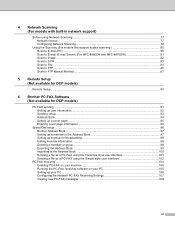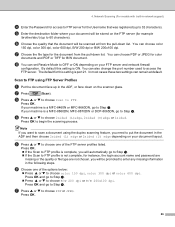Brother International MFC8860DN Support Question
Find answers below for this question about Brother International MFC8860DN - B/W Laser - All-in-One.Need a Brother International MFC8860DN manual? We have 4 online manuals for this item!
Question posted by surfbusern on September 28th, 2014
How Do I Remove A Fuser Kit From A Brother Mfc 8860dn
The person who posted this question about this Brother International product did not include a detailed explanation. Please use the "Request More Information" button to the right if more details would help you to answer this question.
Current Answers
Answer #1: Posted by freginold on October 19th, 2014 5:38 PM
Hi, you can find instructions for replacing the MFC-8860 fuser unit starting on page 6-4 of the service manual. You can download a copy of the service manual here.
Related Brother International MFC8860DN Manual Pages
Similar Questions
How To Remove Fuser From Brother Mfc 9320 Cw
(Posted by inspebr 9 years ago)
How To Replace Fuser Unit Brother Mfc-8860dn
(Posted by qwkdogollum 9 years ago)
Directions On How To Replace Fuser In Brother Mfc 8860dn
(Posted by yobFran 10 years ago)
How To Remove Fuser On Brother Mfc 8860dn
(Posted by er1Dad 10 years ago)
How To Replace Fuser On Brother Mfc 8860dn
(Posted by derpstor 10 years ago)