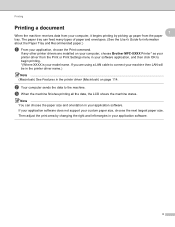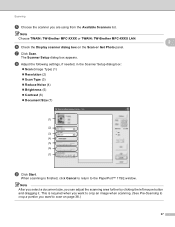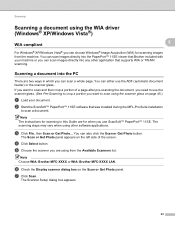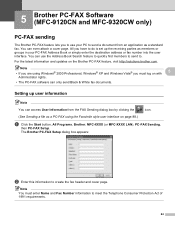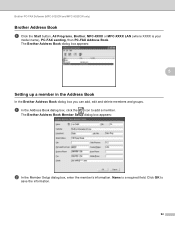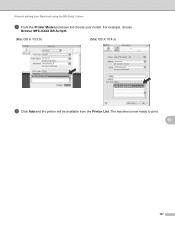Brother International MFC-9320CW Support Question
Find answers below for this question about Brother International MFC-9320CW - Color LED - All-in-One.Need a Brother International MFC-9320CW manual? We have 4 online manuals for this item!
Question posted by inspebr on October 1st, 2014
How To Remove Fuser From Brother Mfc 9320 Cw
The person who posted this question about this Brother International product did not include a detailed explanation. Please use the "Request More Information" button to the right if more details would help you to answer this question.
Current Answers
Related Brother International MFC-9320CW Manual Pages
Similar Questions
What Is Causing Smudges On My Brother Mfc 9320 Cw Printer
(Posted by Adadut 10 years ago)
How To Set Up Your Brother Mfc 9320 Cw To Scan To A Computer
(Posted by RASrrl 10 years ago)
How To Replace Fuser Brother Mfc-8860dn
(Posted by turocky 10 years ago)
Fuser Brother Mfc 8480dn Doesn't Work After Replacement Of New Drum And Tone
(Posted by omegalinc 11 years ago)
Brother Mfc 9320-cw. Prints And Copies Fine But When Try To Scan Get A Message
that says check connection. Have checked connection and it is fine.
that says check connection. Have checked connection and it is fine.
(Posted by mark26321 13 years ago)