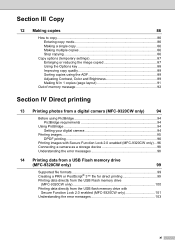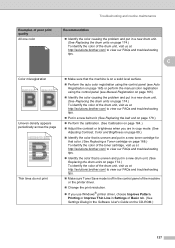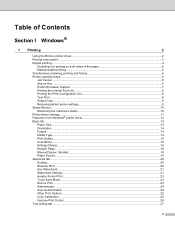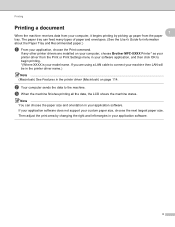Brother International MFC-9320CW Support Question
Find answers below for this question about Brother International MFC-9320CW - Color LED - All-in-One.Need a Brother International MFC-9320CW manual? We have 4 online manuals for this item!
Question posted by mark26321 on September 20th, 2010
Brother Mfc 9320-cw. Prints And Copies Fine But When Try To Scan Get A Message
that says check connection. Have checked connection and it is fine.
Current Answers
Related Brother International MFC-9320CW Manual Pages
Similar Questions
How To Remove Fuser From Brother Mfc 9320 Cw
(Posted by inspebr 9 years ago)
What Is Causing Smudges On My Brother Mfc 9320 Cw Printer
(Posted by Adadut 10 years ago)
How To Set Up Your Brother Mfc 9320 Cw To Scan To A Computer
(Posted by RASrrl 10 years ago)
Brother Mfc-j430w Says Not Connected When I Try To Print From My Mac
(Posted by cosoliss 10 years ago)
Why Does My Brother Mfc 7340 Say Print Unable Every Time I Try To Print
(Posted by aroonacouncil 12 years ago)