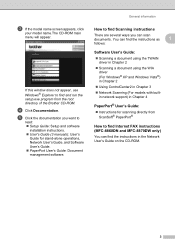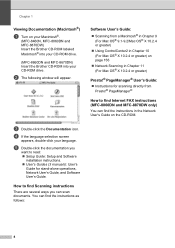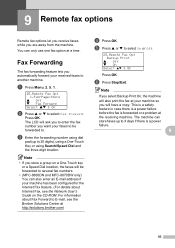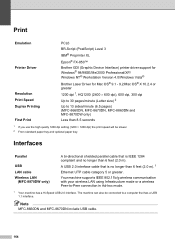Brother International MFC8860DN Support Question
Find answers below for this question about Brother International MFC8860DN - B/W Laser - All-in-One.Need a Brother International MFC8860DN manual? We have 4 online manuals for this item!
Question posted by er1Dad on November 5th, 2013
How To Remove Fuser On Brother Mfc 8860dn
The person who posted this question about this Brother International product did not include a detailed explanation. Please use the "Request More Information" button to the right if more details would help you to answer this question.
Current Answers
Related Brother International MFC8860DN Manual Pages
Similar Questions
How To Reset Fuser Brother Mfc 8860dn
(Posted by rocompus 9 years ago)
How To Install Fuser Brother Mfc-8460n
(Posted by liom 10 years ago)
How To Replace Fuser Brother Mfc-8860dn
(Posted by turocky 10 years ago)
How To Replace Pf Kit1 For Brother Mfc 8860dn
(Posted by akhoja 11 years ago)
Fuser Brother Mfc 8480dn Doesn't Work After Replacement Of New Drum And Tone
(Posted by omegalinc 11 years ago)