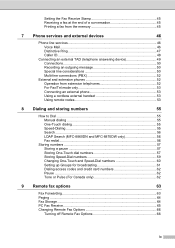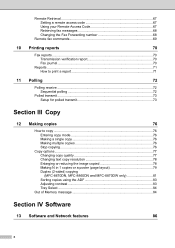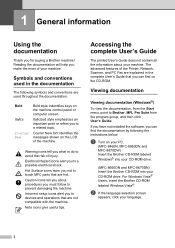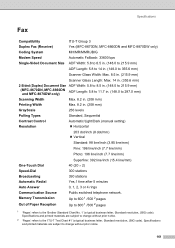Brother International MFC8860DN Support Question
Find answers below for this question about Brother International MFC8860DN - B/W Laser - All-in-One.Need a Brother International MFC8860DN manual? We have 4 online manuals for this item!
Question posted by mawilr on September 24th, 2014
How To Erase Memory From A Brother Mfc 8860dn
Current Answers
Answer #1: Posted by waelsaidani1 on September 24th, 2014 7:15 AM
2. Power the machine off (keep holding Menu)
3. Power the machine on (keep holding menu). Once you see the “Maintenance” screen, you can let go of Menu.
4. Enter 91 on the keypad and wait for the “Maintenance” screen to return (can take up to a minute)
5. Enter 99 – the machine should reset then reboot.
6. Once this has been completed, set the IP addressed as desired with the main control buttons and then you can remote access via a web browser and set up the SMTP/POP3 settings.