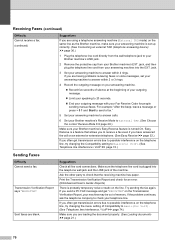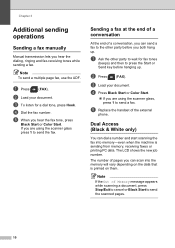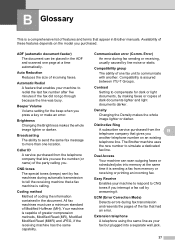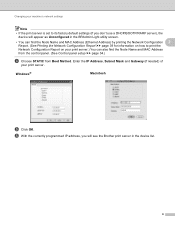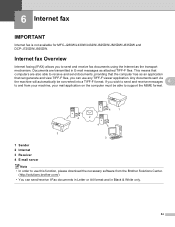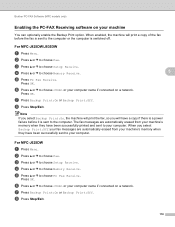Brother International MFC-J430w Support Question
Find answers below for this question about Brother International MFC-J430w.Need a Brother International MFC-J430w manual? We have 14 online manuals for this item!
Question posted by jaleonri on June 4th, 2014
How To Erase Memory Brother Fax J 430w
The person who posted this question about this Brother International product did not include a detailed explanation. Please use the "Request More Information" button to the right if more details would help you to answer this question.
Current Answers
Answer #1: Posted by TechSupport101 on June 4th, 2014 10:16 AM
Hi. See page 3 of the 'Software Users Manual' here http://www.helpowl.com/manuals/Brother%20International/MFCJ430w/119433 for Clearing data from the memory
Related Brother International MFC-J430w Manual Pages
Similar Questions
On A Brother Fax Machine Mfc-j430w Does The Paper Go Up Or Down
(Posted by taggtweez 9 years ago)
My Brother Printer Mfc-430w Will Not Print
(Posted by arioam 9 years ago)
Brother Fax Wifi Mfc J430w How To Use Scanner
(Posted by bob50ak 10 years ago)
How To Clear Memory Brother Fax Mfc-j6510dw
(Posted by s3xybTe 10 years ago)
How To Reset Memory Brother Fax 2820
(Posted by shLucind 10 years ago)