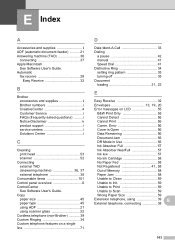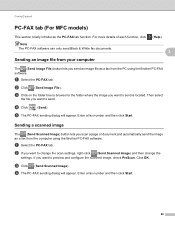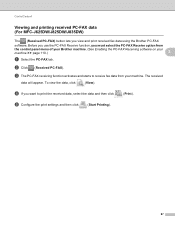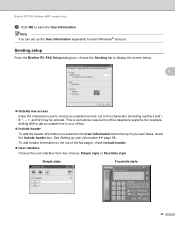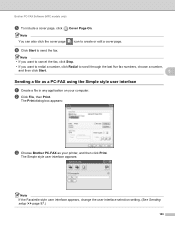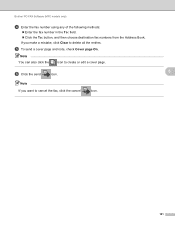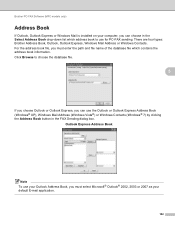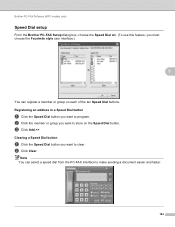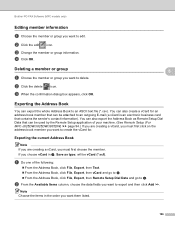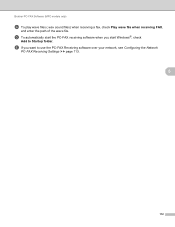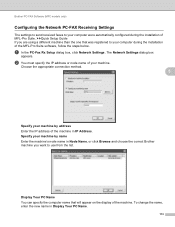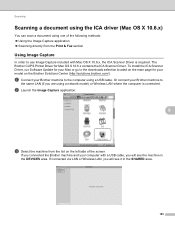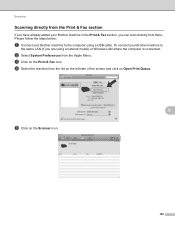Brother International MFC-J430w Support Question
Find answers below for this question about Brother International MFC-J430w.Need a Brother International MFC-J430w manual? We have 14 online manuals for this item!
Question posted by bob50ak on March 7th, 2014
Brother Fax Wifi Mfc J430w How To Use Scanner
The person who posted this question about this Brother International product did not include a detailed explanation. Please use the "Request More Information" button to the right if more details would help you to answer this question.
Current Answers
Related Brother International MFC-J430w Manual Pages
Similar Questions
On A Brother Fax Machine Mfc-j430w Does The Paper Go Up Or Down
(Posted by taggtweez 9 years ago)
How To Empty Memory For Brother Fax Machine Mfc-8480dn
(Posted by tony9hyfa 10 years ago)
How To Reset The Toner Life In Brother Fax Machine Mfc 8860dn
(Posted by jpcon 10 years ago)
I Have Lost The Cd To Reinstall My Brother Wireless Printer Mfc-j430w
(Posted by Anonymous-107494 11 years ago)