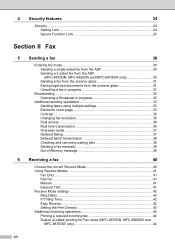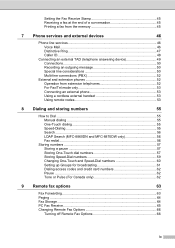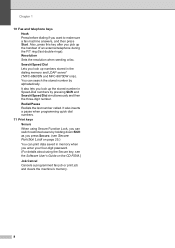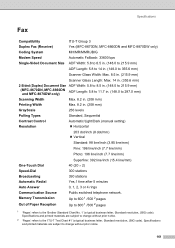Brother International MFC8860DN Support Question
Find answers below for this question about Brother International MFC8860DN - B/W Laser - All-in-One.Need a Brother International MFC8860DN manual? We have 4 online manuals for this item!
Question posted by finchau on May 3rd, 2014
How To Clear Memory On Brother Mfc 8860dn
The person who posted this question about this Brother International product did not include a detailed explanation. Please use the "Request More Information" button to the right if more details would help you to answer this question.
Current Answers
Related Brother International MFC8860DN Manual Pages
Similar Questions
How To Clear Memory Brother Mfc-495cw
(Posted by TSmarti 10 years ago)
How To Replace Fuser Brother Mfc-8860dn
(Posted by turocky 10 years ago)
How To Replace Pf Kit1 For Brother Mfc 8860dn
(Posted by akhoja 11 years ago)
How To Clear Data From Printer Memory Brother Mfc-j6510dw
(Posted by wjr141 11 years ago)