Brother International MFC-8690DW Support Question
Find answers below for this question about Brother International MFC-8690DW.Need a Brother International MFC-8690DW manual? We have 4 online manuals for this item!
Question posted by draggreendc on April 23rd, 2012
Printing Labels
When we load our labels for file the printer gives us the "no paper" signal. We have the right labels stated in the manual, but no luck. Help!! Thanks
Current Answers
There are currently no answers that have been posted for this question.
Be the first to post an answer! Remember that you can earn up to 1,100 points for every answer you submit. The better the quality of your answer, the better chance it has to be accepted.
Be the first to post an answer! Remember that you can earn up to 1,100 points for every answer you submit. The better the quality of your answer, the better chance it has to be accepted.
Related Brother International MFC-8690DW Manual Pages
Network Users Manual - English - Page 8


...to Network 119 Fax to Server (For MFC-8690DW, MFC-8880DN and MFC-8890DW 120 Time Zone ...122 Restoring the network settings to factory default 123 Printing the Network Configuration List 123
7 Driver ...136
Other sources of information ...136
10 Network printing from Macintosh using the BR-Script 3 driver
137
Overview...137 How to choose the BR-Script 3 printer driver (TCP/IP 137
For Mac OS ...
Network Users Manual - English - Page 16
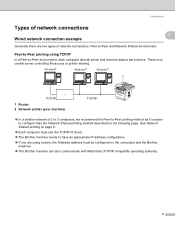
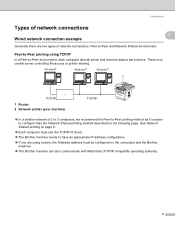
...3 computers, we recommend the Peer-to-Peer printing method as it is no central server controlling file access or printer sharing.
Introduction
Types of network connections 1
1...device. Peer-to -Peer and Network Shared environment. Windows R
Windows R
Windows R
TCP/IP 1 Router 2 Network printer (your machine)
TCP/IP
„ In a smaller network of network connections: Peer-to -Peer printing...
Network Users Manual - English - Page 17


... the server.
6 This type
of all print jobs.
1
1 Client computer 2 Also known as "Server" or "Print server" 3 TCP/IP, USB or parallel (where available) 4 Printer (your machine)
„ In a larger network, we recommend a Network Shared printing environment. „ The "server" or the "print server" must use the TCP/IP print protocol. „ The Brother machine needs...
Network Users Manual - English - Page 135
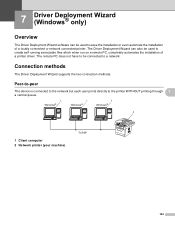
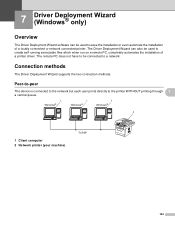
... 7
The device is connected to the network but each user prints directly to a network.
7 Driver Deployment Wizard (Windows® only) 7
Overview 7
The Driver Deployment Wizard software can also be used to create self running executable files which when run on a remote PC, completely automates the installation of a locally connected or network connected printer. The...
Network Users Manual - English - Page 144


...you are installing does not have edited the hosts file on your computer, Windows Vista® and Windows Server® 2008 will automatically use this printer as "BRNxxxxxxxxxxxx" for a wired network or ... case, you will simply be asked if you wish to print the Network Configuration List, see the printer selection screen in the Add Printer Wizard. Go to insert the
driver disk. g If your...
Network Users Manual - English - Page 154


... name for the Administrator is "admin" (case sensitive) and the default password is "access". Users are able to the General Setup, Fax Settings, I-Fax Settings (MFC-8690DW, MFC-8880DN and MFC-8890DW only), Copy Settings, Printer Settings and USB Direct I/F.
Software Users Manual - English - Page 10


... from the Brother Solutions Center at:
http://solutions.brother.com/
Windows® Printing The dedicated printer drivers for network printing only.
2 Screens on your PC may need to configure the firewall settings
to set various printer settings, including economy printing mode and custom paper size.
1 Windows Server® 2003 and Windows Server® 2008 are available...
Software Users Manual - English - Page 11


... then LAN or LPT will be in the printer driver name.) Note (Macintosh) See Features in the printer driver (Macintosh) on your computer, choose Brother MFC-XXXX or DCP-XXXX Printer* as your printer driver from the paper 1
tray. Then adjust the print area by picking up paper from the Print or Print Settings menu in your software application, and...
Software Users Manual - English - Page 32


....
„ Available Options (1)
You can manually add and remove the options that are installed on the printer. If it fails to access the Accessories tab.
1 Printers for each paper tray. „ Serial No. (3)
By clicking Auto Detect, the printer driver will display
24 Right-click the Brother MFC-XXXX Printer (Brother DCP-XXXX Printer) icon and select Properties to...
Software Users Manual - English - Page 33


... switch is off. • The printer is in an error state. • The printer is in a network shared environment. • The cable is not connected to add or remove, and then clicking Add or Remove. You can manually add or remove the options by choosing an optional device you click Auto Detect, options that are...
Software Users Manual - English - Page 36


...® 3™ language
emulation) printer driver
1 1
For more information, see the Help text in this section are from Windows® XP.
in the General tab of the Brother MFC-XXXX BR-Script3 Properties (or Brother DCP-XXXX BR-Script3 Properties) dialog box.
„ Layout tab You can access the Printing Preferences dialog box by...
Software Users Manual - English - Page 38


This will be printed. however, you are using printer fonts.
30 Printing
Advanced options
You can access the Advanced options by the printer font. button on the Layout tab or Paper/Quality tab.
1
1
a Choose the Paper Size and Copy Count (1).
„ Paper Size From the drop-down box choose the Paper Size you might lose special characters not supported...
Software Users Manual - English - Page 83


... printer driver for enhanced copy operations. To use the Copy buttons, configure the printer driver by right-clicking the button and choosing the ControlCenter Configuration.
Enter a name in 1
3
printing....DCP-8080DN and MFC-8480DN) Before finishing the Copy button configuration, choose the Printer Name. ControlCenter3
COPY 3
Lets you use the PC and any standard printer driver installed on...
Software Users Manual - English - Page 126


...FAX Receiving
Settings on your PC 6
a Right-click the PC-FAX
icon on page 119.
118
f If you want to Startup folder. Brother PC-FAX Software (MFC models only)
Setting up your PC tasktray...play wave files (.wav sound files) when receiving a fax, check Play wave file when receiving FAX,
and enter the path of the wave file. The PC-Fax RX Setup dialog box appears:
6
b In Save file to, ...
Users Manual - English - Page 11


...fax at the end of a conversation 53 Printing a fax from the memory 53 Receiving faxes into memory when the paper tray is empty 53
7 Telephone services and external devices
54
Telephone line services 54 Voice Mail ... and storing numbers
63
How to dial...63 Manual dialing 63 One touch dialing 63 Speed dialing 63 Search ...64 LDAP search (MFC-8690DW and MFC-8890DW 64 Fax redial...64
ix
Users Manual - English - Page 28


... paper that the paper stays under the maximum paper mark (b).
12 IMPORTANT
Make sure the paper guides touch the sides of the paper so it gently.
Printing on thick paper, bond paper, envelopes, labels and transparencies 2 Before loading, press the corners and sides of the envelopes to print on thick paper, bond paper, envelopes, labels or transparencies.
Chapter 2
Loading paper...
Users Manual - English - Page 30


... Ph value, and a moisture content of print media: thin paper, plain paper, thick paper, bond paper, recycled paper, transparencies, labels or envelopes.
Chapter 2
Acceptable paper and other print media
2
Print quality may cause paper jams or misfeeds.
„ For proper printing, you must choose the same paper size from your software application as the paper in the tray.
„ Avoid touching...
Users Manual - English - Page 144


... do I use thin paper, plain paper, thick paper, bond paper, recycled paper, envelops, labels and transparencies that the MP tray mode is usually done in the Page Setup or Document Setup menu of paper in the Software User's Guide on page 147.)
Print quality difficulties
Difficulties Printed pages are good. Sometimes it is helpful to remove the paper, turn Toner Save...
Users Manual - English - Page 146


...Scanner") 2. Make sure UDP is chosen. Your computer cannot find your machine in the Device Selector application located in the Exceptions tab and then click Apply.
(Windows®) The firewall... rights: Click Continue. „ For users who do not have trouble with your network connection such as network
scanning or printing, check File and Printer Sharing box in Macintosh HD/Library/Printers/...
Users Manual - English - Page 159
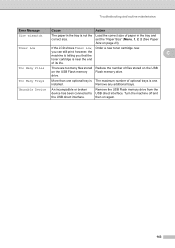
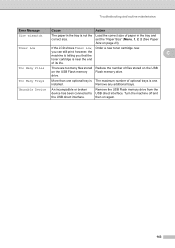
... Remove any additional trays. you that the
toner cartridge is near the end
of files stored on the USB
on the USB Flash memory
Flash memory drive. Too Many...device has been connected to USB direct interface.
Troubleshooting and routine maintenance
Error Message
Cause
Action
Size mismatch
The paper in the tray and
correct size. however, the
C
machine is telling you can still print...
Similar Questions
How To Print Wirelessly With Brother Mfc 8690dw
(Posted by frslhar 9 years ago)
Why Don't I Get A Printing Dialogue With Brother Mfc-8690dw For Mac
(Posted by furnedadd 9 years ago)
I Have Some Boxes To Send Back And I Need To Know How To Print Labels.
I am returning used used cartridges.
I am returning used used cartridges.
(Posted by mcummings 9 years ago)
How To Print Labels On Brother Mfc-8890dw
(Posted by pcvaruns 9 years ago)
How To Print Labels Using Brother Mfc 7340
(Posted by klbol 10 years ago)

