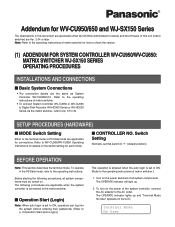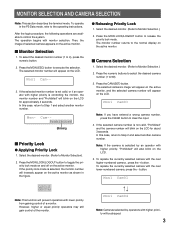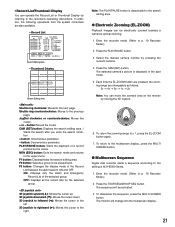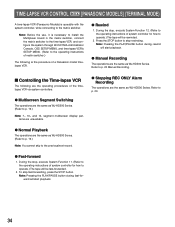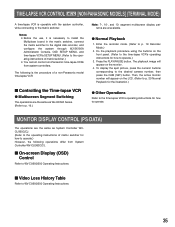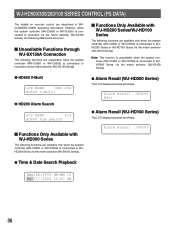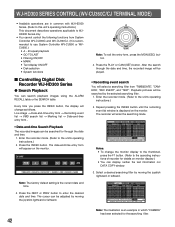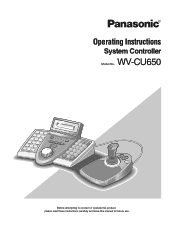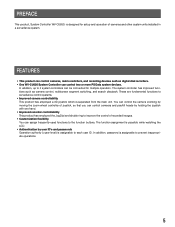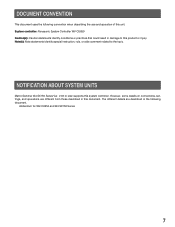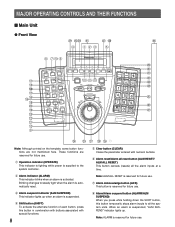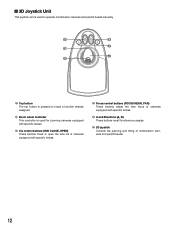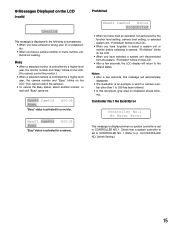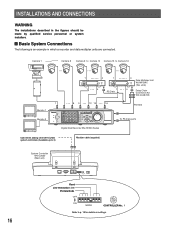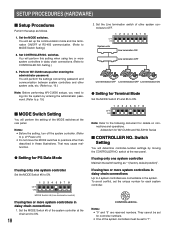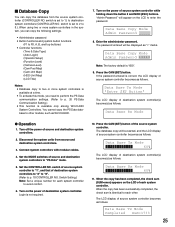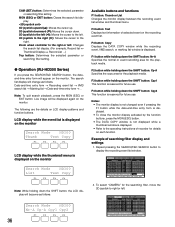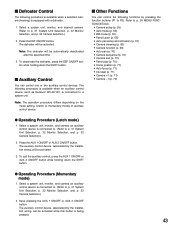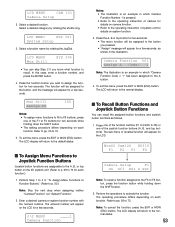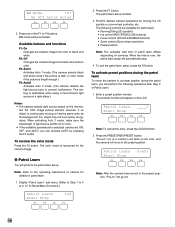Panasonic WVCU650 Support Question
Find answers below for this question about Panasonic WVCU650 - SYSTEM CONTROLLER ADDENDUM.Need a Panasonic WVCU650 manual? We have 2 online manuals for this item!
Question posted by araftery on February 28th, 2024
Panasonic Wvcu650 - System Controller Prohibited Message
Current Answers
Answer #1: Posted by SonuKumar on February 28th, 2024 9:24 AM
Understanding the Error Messages:
Function level setting: This suggests a lack of permissions on your user account to perform the playback operation.
Camera level setting: The camera itself might be configured in a way that prohibits specific playback actions.
Selected system unit: There might be an issue with the connection or communication with the specific DVR the cameras are linked to.
Troubleshooting Steps:
Check User Permissions:
Login to the DVR with an administrator account.
Navigate to the user settings for the account you're using.
Verify the permissions include playback functionality for the cameras in question.
Grant necessary permissions if missing.
Verify Camera Settings:
Login to the DVR with admin access.
Go to the configuration page for the specific cameras that are displaying "Prohibited".
Look for settings related to playback, recording restrictions, or privacy masks that might be interfering.
Change any overly restrictive settings as needed.
Check DVR Connection:
Ensure that the DVR linked to the problematic cameras is powered on and connected to the network properly.
Check Ethernet cables or wireless signal strength if applicable.
If possible, try restarting the DVR.
System Unit Selection:
When using the system controller (WVCU650), make sure you've explicitly selected the correct system unit/DVR that the cameras are connected to before trying to view playback.
Additional Tips:
Firmware Updates: Check if firmware updates are available for both the cameras and the DVR. Updates often contain bug fixes and might resolve compatibility problems.
Network Issues: If you're accessing the DVR over a network, ensure there are no network-level issues (like firewall restrictions) that might prevent communication.
Manuals: Consult the detailed manuals for your DVR and the WVCU650 system controller for more specific troubleshooting guidance on these error messages.
If the problem persists:
Technical Support: Contact Panasonic technical support for further assistance. They may have more insight into specific settings or known issues with your equipment models.
Let me know if you want me to elaborate on any of these steps!
Please respond to my effort to provide you with the best possible solution by using the "Acceptable Solution" and/or the "Helpful" buttons when the answer has proven to be helpful.
Regards,
Sonu
Your search handyman for all e-support needs!!
Answer #2: Posted by waleq on March 5th, 2024 9:32 PM
1. Check Function Level Settings: Make sure that the function level settings for the DVR and cameras are configured correctly. If an operation is not authorized by the function level setting, it may result in the "Prohibited" message.
2. Verify Camera Level Settings: Ensure that the camera level settings are appropriate for the desired operation. Incorrect camera level settings can also trigger the "Prohibited" message.
3. Select System Unit or Monitor: If you have forgotten to select a system unit or monitor before choosing a camera for playback, it can lead to the "Prohibited" message. Double-check that the system unit or monitor is selected before attempting to view playback.
4. Check System Unit Connection: If you have selected a system unit that is disconnected from the system, it can cause the "Prohibited" message to appear. Verify that the selected system unit is properly connected to the system.
5. Reset Default Status: If the "Prohibited" message continues to blink on the LCD, wait for a few seconds to see if the display returns to the default status as mentioned in the manual.
If you have tried the above steps and are still experiencing the issue, it may be helpful to consult the Panasonic technical support or refer to the troubleshooting section of the user manual for further guidance on resolving the "Prohibited" message.
Please respond to my effort for providing you with possible solution to your question by "accepting the answer" and clicking the "helpful"
Yours regard,
Waleq.
Related Panasonic WVCU650 Manual Pages
Similar Questions
What should I do if I get a Unit error? The connections have all been checked and are ok.
how i can reset timer lamp tanks and sorry for my bad english
One of the cameras will move to a set position after I've been panning with the PTZ. I'm trying to s...
While trying recording sounds message "full" appears even files empty
The manual for our WV-CU650 is very limited on detail with respect to the multi-screen display. It d...