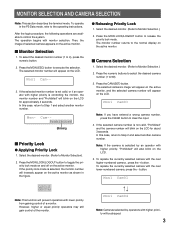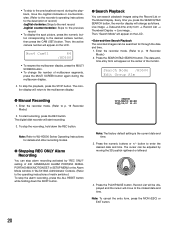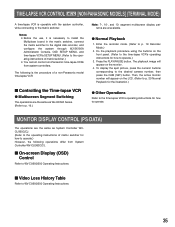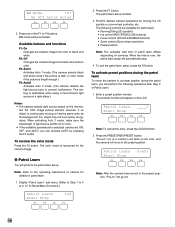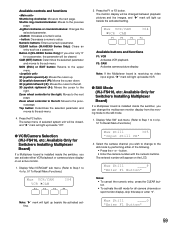Panasonic WVCU650 Support Question
Find answers below for this question about Panasonic WVCU650 - SYSTEM CONTROLLER ADDENDUM.Need a Panasonic WVCU650 manual? We have 2 online manuals for this item!
Question posted by bchick on August 23rd, 2011
Multi-screen Camera Selection/entry
The manual for our WV-CU650 is very limited on detail with respect to the multi-screen display. It does state how to bring up (4 - 16) multiple segments on a single monitor, but says nothing at all about how to select the cameras with which to fill those segments. Hoping you can clarify how to do this? Cheers, Brendon.
Current Answers
Related Panasonic WVCU650 Manual Pages
Similar Questions
Panasonic Wvcu650 - System Controller Prohibited Message
When trying to view play back the message prohibited appears, this only happens on cameras linked to...
When trying to view play back the message prohibited appears, this only happens on cameras linked to...
(Posted by araftery 2 months ago)
Alarms What Does H-meter Mean It Is Showing On The Screen And Will Not Reset
(Posted by susanmcgowan 11 years ago)
How Do I Set Up A Camera Monitoring Position?
One of the cameras will move to a set position after I've been panning with the PTZ. I'm trying to s...
One of the cameras will move to a set position after I've been panning with the PTZ. I'm trying to s...
(Posted by tlboone 11 years ago)
Calibration Of Panasonice Ty-tp42p8-s
I select calibration mode and get calibration screen displayed but the plasma will not calibrate whe...
I select calibration mode and get calibration screen displayed but the plasma will not calibrate whe...
(Posted by dcanavan811 12 years ago)
Why I Got The Video In Black & White On My Screen? Not In Color(panasonic Wj-mx5
panasonic wj-mx50, output only video B/W except the color Bar
panasonic wj-mx50, output only video B/W except the color Bar
(Posted by hfranco 12 years ago)