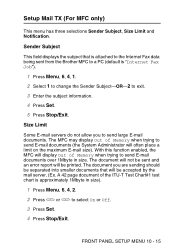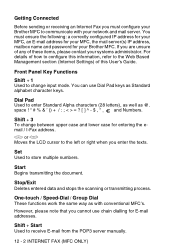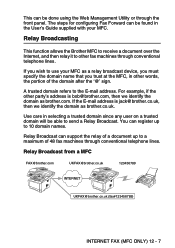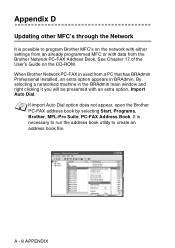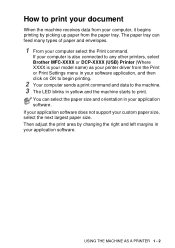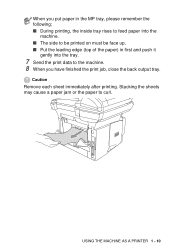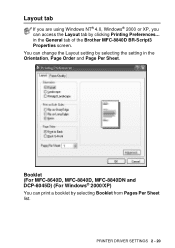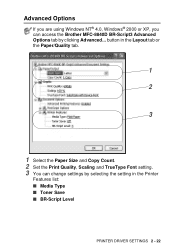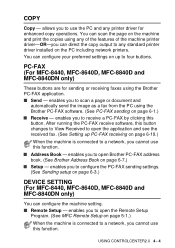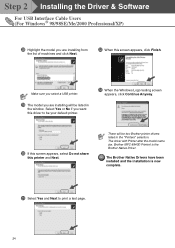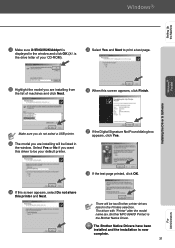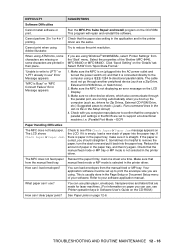Brother International MFC 8440 Support Question
Find answers below for this question about Brother International MFC 8440 - B/W Laser - All-in-One.Need a Brother International MFC 8440 manual? We have 5 online manuals for this item!
Question posted by cameronroofingconstruction on June 18th, 2014
I Have A Brother Mfc-9340cdw And I Cannot Find The Paper Stuck Inside
Current Answers
Answer #1: Posted by TechSupport101 on June 18th, 2014 11:24 AM
Answer #2: Posted by moshrr on June 20th, 2014 8:40 AM
Look in the paper tray. Sometimes paper gets stuck trying to be picked up from the tray. It can be half in and half out of the printer. If you open the tray all the way, look and see if there is any paper hanging out.
Remove the cartridges and look towards the back of the printer for any paper. Once that tray is pulled out and the carts are removed, it can be easier to see back there.
Finally, see if there is a little door on the back of the printer. That would be the fuser exit door, swing it down and check to see if you can see paper back there. (Not all printers have this - some you have to remove the back panel to see the fuser in there, but check and see.)
Related Brother International MFC 8440 Manual Pages
Similar Questions
Does this printer work with Airport Extreme to print off of an ipad?