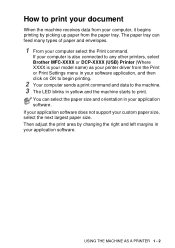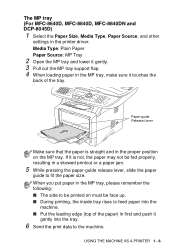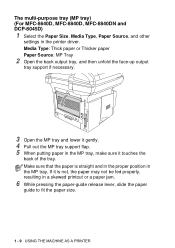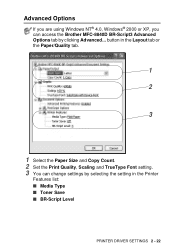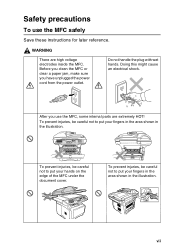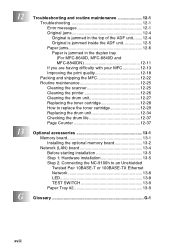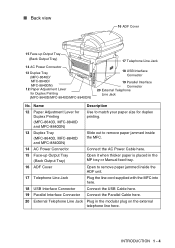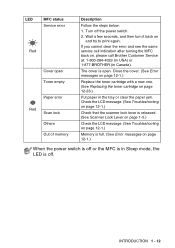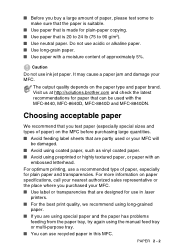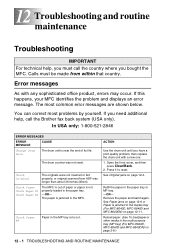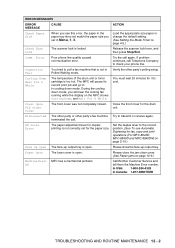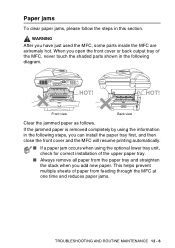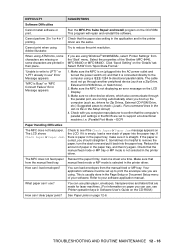Brother International MFC 8440 Support Question
Find answers below for this question about Brother International MFC 8440 - B/W Laser - All-in-One.Need a Brother International MFC 8440 manual? We have 5 online manuals for this item!
Question posted by jimbeppeo on February 4th, 2014
How To Clear Paper Jam Brother Mfc 8440
The person who posted this question about this Brother International product did not include a detailed explanation. Please use the "Request More Information" button to the right if more details would help you to answer this question.
Current Answers
Related Brother International MFC 8440 Manual Pages
Similar Questions
How To Clear A Paper Jam Brother Mfc 8460
(Posted by garyLLHi 9 years ago)
How To Reset Brother Mfc-8440
(Posted by keeDIPITZ 9 years ago)
How To Instal Drum For Brother Mfc 8440
(Posted by Tybrt717 10 years ago)
How To Reset Paper Jam Brother Mfc J435w
(Posted by blahte 10 years ago)
Hi There,
I Have A Brother Mfc-8440 Printer/scanner And Would Like To Know If I
Does this printer work with Airport Extreme to print off of an ipad?
Does this printer work with Airport Extreme to print off of an ipad?
(Posted by gravywindsurfing 11 years ago)