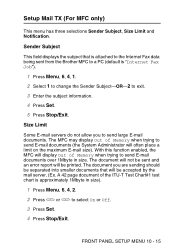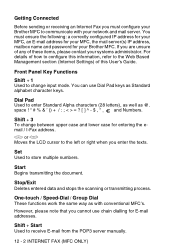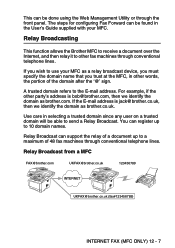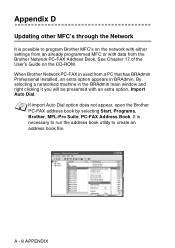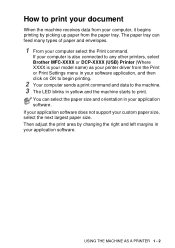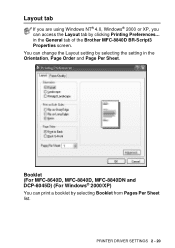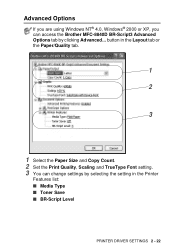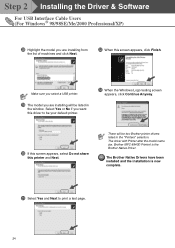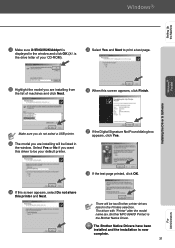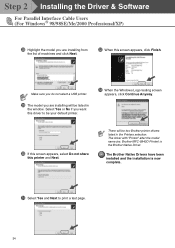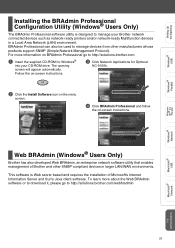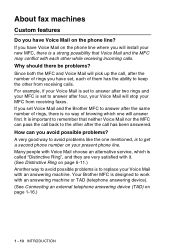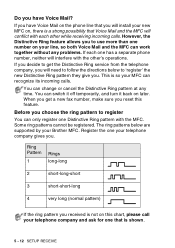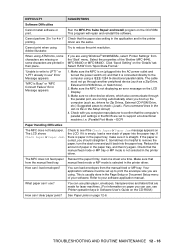Brother International MFC 8440 Support Question
Find answers below for this question about Brother International MFC 8440 - B/W Laser - All-in-One.Need a Brother International MFC 8440 manual? We have 5 online manuals for this item!
Question posted by keeDIPITZ on July 5th, 2014
How To Reset Brother Mfc-8440
The person who posted this question about this Brother International product did not include a detailed explanation. Please use the "Request More Information" button to the right if more details would help you to answer this question.
Current Answers
Related Brother International MFC 8440 Manual Pages
Similar Questions
How To Instal Drum For Brother Mfc 8440
(Posted by Tybrt717 10 years ago)
How To Clear Paper Jam Brother Mfc 8440
(Posted by jimbeppeo 10 years ago)
How To Reset Brother Mfc 7860dw Toner Low
(Posted by brusSi 10 years ago)
How To Refill/reset Brother Mfc-7340 Printer Toner
(Posted by fasnsi 10 years ago)
Hi There,
I Have A Brother Mfc-8440 Printer/scanner And Would Like To Know If I
Does this printer work with Airport Extreme to print off of an ipad?
Does this printer work with Airport Extreme to print off of an ipad?
(Posted by gravywindsurfing 11 years ago)