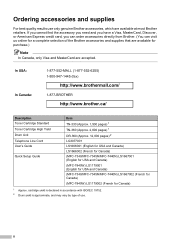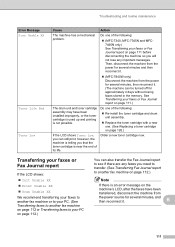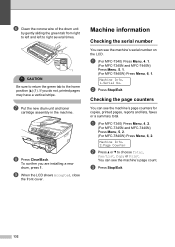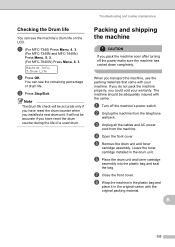Brother International MFC 7340 Support Question
Find answers below for this question about Brother International MFC 7340 - B/W Laser - All-in-One.Need a Brother International MFC 7340 manual? We have 6 online manuals for this item!
Question posted by fasnsi on November 23rd, 2013
How To Refill/reset Brother Mfc-7340 Printer Toner
The person who posted this question about this Brother International product did not include a detailed explanation. Please use the "Request More Information" button to the right if more details would help you to answer this question.
Current Answers
Answer #1: Posted by TommyKervz on November 23rd, 2013 6:38 AM
Greetings. A typical refill kit like the below comes with instructions and reset/flag gears which are neccessary to have the machine reading the toner as full.
http://www.amazon.com/Brother-MFC-7340-Toner-Refill-Kit/dp/B0074OE5P6/?tag=technox-20
Related Brother International MFC 7340 Manual Pages
Similar Questions
How To Reset Brother Mfc 7340 To Default Settings
(Posted by emmpoo 10 years ago)
How To Reset Brother Mfc-7340 Printer
(Posted by Matm 10 years ago)
How To Reset Brother Mfc 7065 Printer After Toner Replacement
(Posted by Grde 10 years ago)
How To Reset Brother Mfc-7340 Toner
(Posted by vfomu 10 years ago)
How To Reset Brother Mfc 7360 Replace Toner
(Posted by jendur 10 years ago)