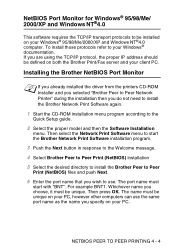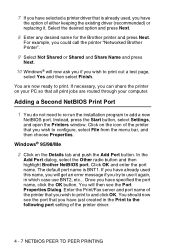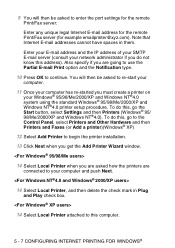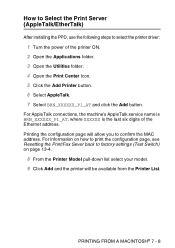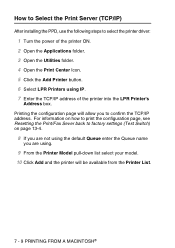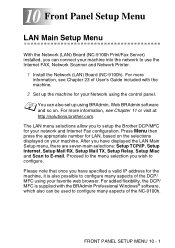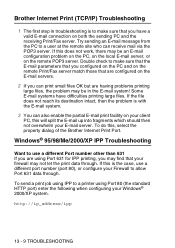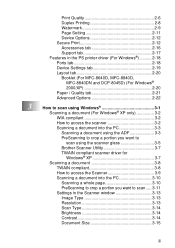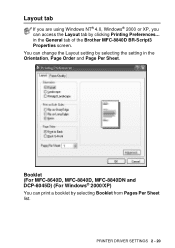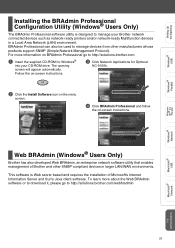Brother International MFC 8440 Support Question
Find answers below for this question about Brother International MFC 8440 - B/W Laser - All-in-One.Need a Brother International MFC 8440 manual? We have 5 online manuals for this item!
Question posted by tliuall on May 18th, 2013
How Can I Add The Wirless Adopter To This Printer
I am very conused if this one can network with 4 PCs with Window 7
Current Answers
Related Brother International MFC 8440 Manual Pages
Similar Questions
Printer Keeps Saying Release Scan Lock Even After Releasing It
The printer keeps saying the same thing after printing, release scan lock and press stop key but sti...
The printer keeps saying the same thing after printing, release scan lock and press stop key but sti...
(Posted by nokynv 9 years ago)
What Is The Part Number For Fuser And Laser Units For Mfc 8480 Dn
(Posted by ropino 10 years ago)
What Type Of Printer Cable Is Used With Brother Mfc-240c
(Posted by asHar 10 years ago)
Hi There,
I Have A Brother Mfc-8440 Printer/scanner And Would Like To Know If I
Does this printer work with Airport Extreme to print off of an ipad?
Does this printer work with Airport Extreme to print off of an ipad?
(Posted by gravywindsurfing 11 years ago)
My Printer Keeps Doing Paper Jam Even When I Remove The Paper
my printer keeps doing paper jam even when i remove the paper
my printer keeps doing paper jam even when i remove the paper
(Posted by kgolanemb 11 years ago)