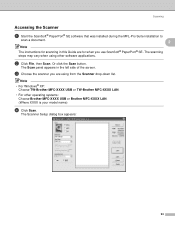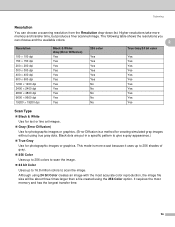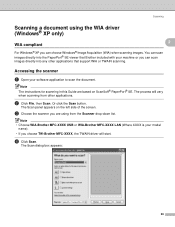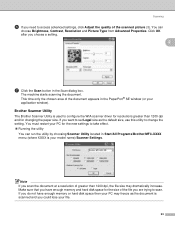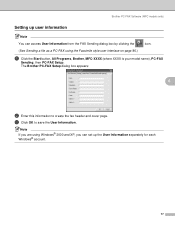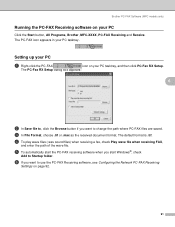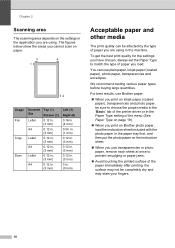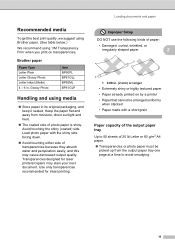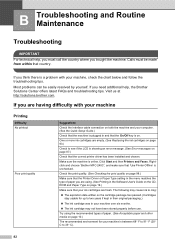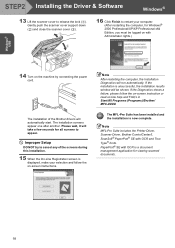Brother International MFC 240C Support Question
Find answers below for this question about Brother International MFC 240C - Color Inkjet - All-in-One.Need a Brother International MFC 240C manual? We have 3 online manuals for this item!
Question posted by asHar on September 24th, 2013
What Type Of Printer Cable Is Used With Brother Mfc-240c
The person who posted this question about this Brother International product did not include a detailed explanation. Please use the "Request More Information" button to the right if more details would help you to answer this question.
Current Answers
Related Brother International MFC 240C Manual Pages
Similar Questions
How To Check Ink Levels On Brother Mfc 240c Printer
(Posted by faisnimmo 10 years ago)
What Type Of Toner Does Brother Mfc 8480dn Use
(Posted by Hilkeo 10 years ago)
Using Brother Mfc -j430w Printer To Mac
how do you scan using brother MFC - J430W
how do you scan using brother MFC - J430W
(Posted by hnatiw 11 years ago)
I Cannot Seem To Download The Drivers For Brother Mfc-240c Printer On Windows 7.
Everytime I try to download drivers, either the upgraded one from the manufacturer's website or the ...
Everytime I try to download drivers, either the upgraded one from the manufacturer's website or the ...
(Posted by fdharnarine 12 years ago)
I Need A Disk To Load Into My Computor To Use My Mfc-240c Printer, Never Install
never installed to use computor to drive printer.
never installed to use computor to drive printer.
(Posted by lareo1950 12 years ago)