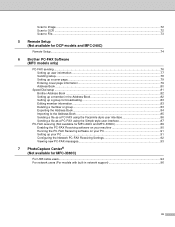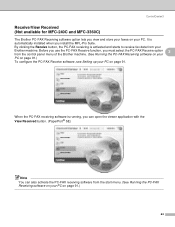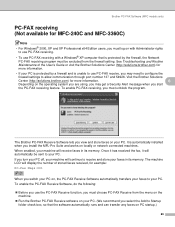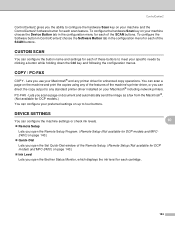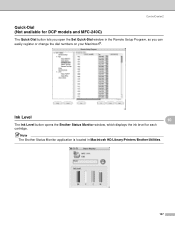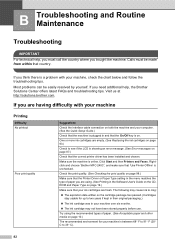Brother International MFC 240C Support Question
Find answers below for this question about Brother International MFC 240C - Color Inkjet - All-in-One.Need a Brother International MFC 240C manual? We have 3 online manuals for this item!
Question posted by lareo1950 on January 16th, 2012
I Need A Disk To Load Into My Computor To Use My Mfc-240c Printer, Never Install
never installed to use computor to drive printer.
Current Answers
Related Brother International MFC 240C Manual Pages
Similar Questions
Which Cable Do I Need To Connect A Brother Mfc-j615w Printer To My Computer
(Posted by goskmarose 9 years ago)
How To Check Ink Levels On Brother Mfc 240c Printer
(Posted by faisnimmo 10 years ago)
How Address Envelope Using Mfc-j430w Printer
(Posted by korhora 10 years ago)
I Cannot Seem To Download The Drivers For Brother Mfc-240c Printer On Windows 7.
Everytime I try to download drivers, either the upgraded one from the manufacturer's website or the ...
Everytime I try to download drivers, either the upgraded one from the manufacturer's website or the ...
(Posted by fdharnarine 12 years ago)