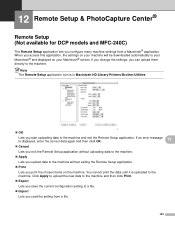Brother International MFC 240C Support Question
Find answers below for this question about Brother International MFC 240C - Color Inkjet - All-in-One.Need a Brother International MFC 240C manual? We have 3 online manuals for this item!
Current Answers
There are currently no answers that have been posted for this question.
Be the first to post an answer! Remember that you can earn up to 1,100 points for every answer you submit. The better the quality of your answer, the better chance it has to be accepted.
Be the first to post an answer! Remember that you can earn up to 1,100 points for every answer you submit. The better the quality of your answer, the better chance it has to be accepted.
Related Brother International MFC 240C Manual Pages
Software & Network Users Manual - English - Page 3


... only) ...63
Send ...63 Receive/View Received (Not available for MFC-240C and MFC-3360C 64 Address Book ...65 Setup ...65 DEVICE SETTING...66 Remote Setup (Not available for DCP models and MFC-240C 66 Quick-Dial (Not available for DCP models and MFC-240C 67 Ink Level ...67 User's Guide...67
4 Network Scanning (For models with built...
Software & Network Users Manual - English - Page 4
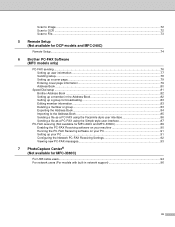
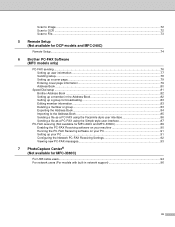
...72 Scan to File...73
5 Remote Setup (Not available for DCP models and MFC-240C)
Remote Setup...74
6 Brother PC-FAX Software (MFC models only)
PC-FAX sending ...76 Setting up user information...77 Sending setup... PC-FAX using the Simple style user interface 87
PC-FAX receiving (Not available for MFC-240C and MFC-3360C 89 Enabling the PC-FAX Receiving software on your machine 90 Running the PC-FAX ...
Software & Network Users Manual - English - Page 5


...115 Scan to Card (Not available for MFC-240C and MFC-3360C 115
Using Presto!® PageManager®... ...119 Features ...119 System requirements for Presto!® PageManager 119 Technical support ...120
10 ControlCenter2
Using ControlCenter2 ...122 Turning the AutoLoad feature off...123 SCAN...123 CUSTOM SCAN ...124 COPY / PC-FAX ...124 DEVICE...
Software & Network Users Manual - English - Page 6


... available for DCP models 135 DEVICE SETTINGS ...136 Remote Setup (Not available for DCP models and MFC-240C 136 Quick-Dial (Not available for DCP models and MFC-240C 137 Ink Level ...137
11...& PhotoCapture Center®
Remote Setup (Not available for DCP models and MFC-240C 143 PhotoCapture Center® (Not available for MFC-3360C 145
For USB cable users ...145 For network users (For models...
Software & Network Users Manual - English - Page 7
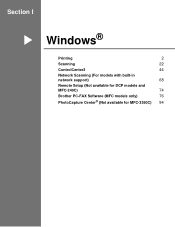
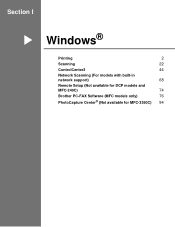
Section I
Windows® I
Printing
2
Scanning
22
ControlCenter3
44
Network Scanning (For models with built-in
network support)
68
Remote Setup (Not available for DCP models and
MFC-240C)
74
Brother PC-FAX Software (MFC models only)
76
PhotoCapture Center® (Not available for MFC-3360C) 94
Software & Network Users Manual - English - Page 13


... bold.
• For DCP-130C and MFC-240C, the Highest Print Quality selection is the highest resolution and slowest speed. „ Photo
Up to print the document. Media Type Plain Paper Inkjet Paper Brother Premium Glossy Photo Paper or Other Photo Paper Transparencies
Color/Grayscale Color/Grayscale Color/Grayscale Color/Grayscale
Color/Grayscale
Print Quality Selection Fast, Fast...
Software & Network Users Manual - English - Page 42


...8482; 3 into your PC and save it as a file in the scan type option on the Device Button tab of ControlCenter3. (See File on the current date.
The machine starts the scanning process....screen. (See File on page 53.)
Scan to Card (Not available for MFC-240C and MFC-3360C) 2
You can scan black and white and color documents directly to File. The file type and specific folder are based on page...
Software & Network Users Manual - English - Page 54


...Setup. (See Remote Setup on page 76.) „ Receive (Not available for MFC-240C and MFC-3360C) By clicking this button, the PC-FAX receive software is activated and your...MFC-3360C) on page 89.) „ Address Book Lets you open the Brother PC-FAX address book. (See Brother Address Book on page 82.) „ Setup Lets you configure the PC-FAX sending settings. (See Sending setup on page 78.)
DEVICE...
Software & Network Users Manual - English - Page 70
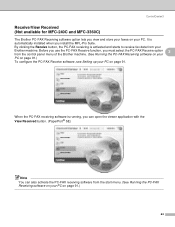
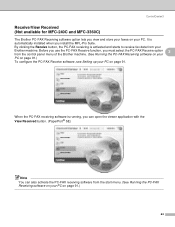
... machine. Before you use the PC-FAX Receive function, you view and store your faxes on your PC. ControlCenter3
Receive/View Received (Not available for MFC-240C and MFC-3360C)
3
The Brother PC-FAX Receiving software option lets you must select the PC-FAX Receive option 3
from the control panel menu of the...
Software & Network Users Manual - English - Page 72
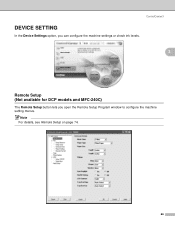
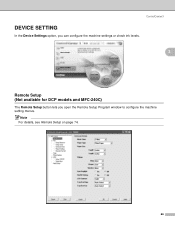
Note For details, see Remote Setup on page 74.
66
ControlCenter3
DEVICE SETTING 3
In the Device Settings option, you can configure the machine settings or check ink levels.
3
Remote Setup (Not available for DCP models and MFC-240C)
3
The Remote Setup button lets you open the Remote Setup Program window to configure the machine setting menus.
Software & Network Users Manual - English - Page 73
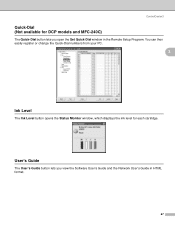
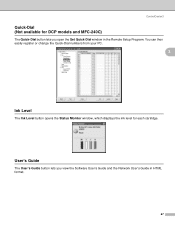
...-Dial numbers from your PC.
3
Ink Level 3
The Ink Level button opens the Status Monitor window, which displays the ink level for DCP models and MFC-240C)
3
The Quick-Dial button lets you view the Software User's Guide and the Network User's Guide in the Remote Setup Program.
Software & Network Users Manual - English - Page 80


...start uploading data to
enter a password. 5 Remote Setup (Not available for DCP models and MFC-240C) 5
Remote Setup 5
The Remote Setup program lets you upload data to the machine.
...you start this application, the settings on your PC screen. Click the Start button, All Programs, Brother, MFC-XXXX, and Remote Setup. If an error message is required by default.
„ OK Lets you ...
Software & Network Users Manual - English - Page 81


Remote Setup (Not available for DCP models and MFC-240C)
„ Print Lets you may need to specify the new machine. Note • You ...and choose the new machine.
To open the Properties of Remote Setup Program, click the Start button, All Programs, Brother, MFC-XXXX, and Remote Setup.
• If your PC during the installation of settings, highlight each setting or function heading (...
Software & Network Users Manual - English - Page 95
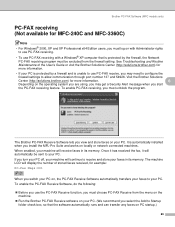
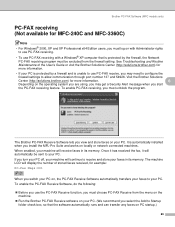
... automatically installed when you must unblock the program. The machine LCD will receive faxes in its memory. Brother PC-FAX Software (MFC models only)
PC-FAX receiving (Not available for MFC-240C and MFC-3360C)
6
Note
• For Windows® 2000, XP and XP Professional x64 Edition users, you must log on with a Windows...
Software & Network Users Manual - English - Page 108


... Type Plain Paper Inkjet Paper Brother Premium Glossy Photo Paper or Other Photo Paper Transparencies
Color/Grayscale Color/Grayscale Color/Grayscale Color/Grayscale
Color/Grayscale
Print Quality Selection Fast, Fast Normal, Normal, Fine Fine, Photo Fine, Photo, Highest
Normal, Fine
Note • The default settings are shown in bold.
• For DCP-130C and MFC-240C, the Highest...
Software & Network Users Manual - English - Page 121


... and white, choose black and white in the scan type on the Device Button tab of the ControlCenter2 configuration. (See File on page 129.)
Scan to Card (Not available for MFC-240C and MFC-3360C) 9 9
You can scan black and white and color documents directly to a media card. b Press the
(Scan) key.
Press OK. Note...
Software & Network Users Manual - English - Page 130
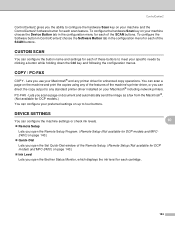
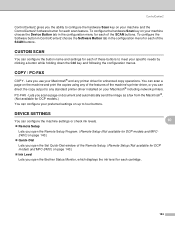
...configuration menu for each of the Remote Setup. (Remote Setup (Not available for DCP models and MFC-240C) on page 143.)
„ Ink Level
Lets you open the Brother Status Monitor, which displays...Lets you open the Remote Setup Program. (Remote Setup (Not available for enhanced copy operations. DEVICE SETTINGS 10
You can direct the copy output to meet your specific needs by clicking a button ...
Software & Network Users Manual - English - Page 142
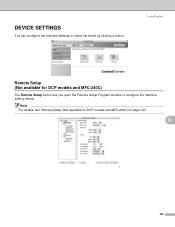
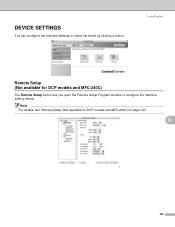
DEVICE SETTINGS
You can configure the machine settings or check ink levels by clicking a button. ControlCenter2
10
Remote Setup (Not available for DCP models and MFC-240C) on page 143.
10
136
Note For details, see Remote Setup (Not available for DCP models and MFC-240C)
10
The Remote Setup button lets you open the Remote Setup Program window to configure the machine setting menus.
Software & Network Users Manual - English - Page 143
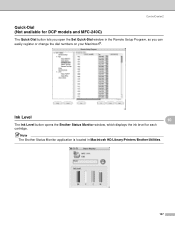
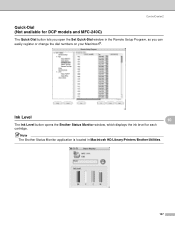
Ink Level
The Ink Level button opens the Brother Status Monitor window, which displays the ink level for DCP models and MFC-240C)
10
The Quick-Dial button lets you can easily register or change the dial numbers on your Macintosh®.
ControlCenter2
Quick-Dial (Not available for ...
Similar Questions
My Mfc-240c Won't Print In Color
(Posted by kunsmoye 10 years ago)
Hi, My Name Is Robert My Brother -all In One -color Inkjet 5460cn Codeis 46?
(Posted by robcrumtom7 10 years ago)
How To Install A Brother Mfc-240c Wireless
(Posted by drhmfern 10 years ago)
Is The Brother Mfc 240c Wireless
(Posted by JawnRau 10 years ago)
Can I Install Brother Mfc-j430w Color Inkjet Printer Without Cd
(Posted by gracebrid 10 years ago)