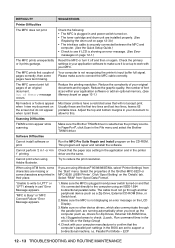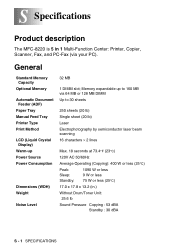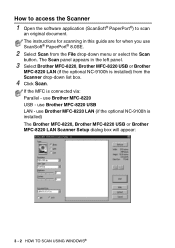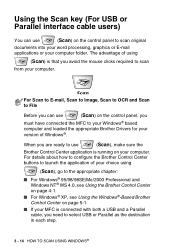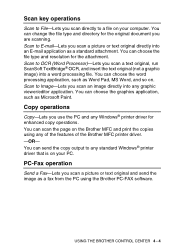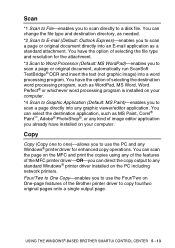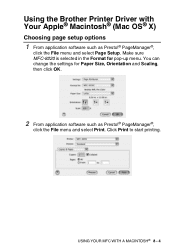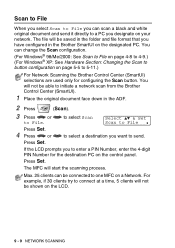Brother International MFC-8220 Support Question
Find answers below for this question about Brother International MFC-8220 - B/W Laser - All-in-One.Need a Brother International MFC-8220 manual? We have 4 online manuals for this item!
Question posted by alzorgl on July 24th, 2014
How To Scan To Pdf File With Mfc-8220
The person who posted this question about this Brother International product did not include a detailed explanation. Please use the "Request More Information" button to the right if more details would help you to answer this question.
Current Answers
Related Brother International MFC-8220 Manual Pages
Similar Questions
How To Scan To A Pdf File, Mfc-7860dw
(Posted by webvetc 10 years ago)
How To Scan Brother Mfc 8220 To Pdf File
(Posted by edbjohn 10 years ago)
How To Scan Pdf File From Brother Mfc-j430w
(Posted by capbust 10 years ago)
How To Scan To A Pdf On Mfc 8220
(Posted by wargopc 10 years ago)
Scan To Pdf File
I have windows 7 and using a Brother MFC 8220. According to the manual, this version of Windows is n...
I have windows 7 and using a Brother MFC 8220. According to the manual, this version of Windows is n...
(Posted by margarethearon 11 years ago)