Brother International MFC-7860DW Support Question
Find answers below for this question about Brother International MFC-7860DW.Need a Brother International MFC-7860DW manual? We have 5 online manuals for this item!
Question posted by webvetc on March 27th, 2014
How To Scan To A Pdf File, Mfc-7860dw
The person who posted this question about this Brother International product did not include a detailed explanation. Please use the "Request More Information" button to the right if more details would help you to answer this question.
Current Answers
There are currently no answers that have been posted for this question.
Be the first to post an answer! Remember that you can earn up to 1,100 points for every answer you submit. The better the quality of your answer, the better chance it has to be accepted.
Be the first to post an answer! Remember that you can earn up to 1,100 points for every answer you submit. The better the quality of your answer, the better chance it has to be accepted.
Related Brother International MFC-7860DW Manual Pages
Network Users Manual - English - Page 50


... dpi
JPEG XPS
5
Gray 200 dpi
(If you choose Gray option)
Gray 300 dpi
PDF*
B&W 200 dpi
Secure PDF
B&W 200x100 dpi JPEG
XPS (If you choose B&W option)
PDF*
Secure PDF
TIFF
5.Scan To FTP - (For MFC-7860DW)
7.Scan To FTP (For MFC-7460DN and MFC-7860DN)
Color 100 dpi* Color 200 dpi Color 300 dpi Color 600 dpi Gray 100...
Network Users Manual - English - Page 67


...go to enter a 4 digit password using numbers 0-9 before choosing the file size. You can only choose a One Touch key or Speed Dial number that has an E-mail... PDF, the machine will ask you can scan a black and white or color document and send it directly to choose PDF, Secure PDF, JPEG or XPS.
Internet fax (For MFC-7460DN, MFC-7860DN and MFC-7860DW: available as the scan ...
Software Users Manual - English - Page 7


... (word processing application 172 E-mail ...173 File ...174
CUSTOM SCAN ...175 File types ...176 Document Size ...176 User-defined button ...176 Scan to Image ...177 Scan to OCR ...178 Scan to E-mail ...180 Scan to File...181
COPY / PC-FAX (MFC models only) ...182 DEVICE SETTINGS ...184
Remote Setup (MFC models only 185 Quick-Dial (MFC models only)...186 Status Monitor ...186...
Software Users Manual - English - Page 8


...
Before using Network Scanning ...195 Network license (Windows®) ...195 Configuring Network Scanning (Windows 196 Configuring Network Scanning (Macintosh 199
Using the Scan key...200 Scan to E-mail ...200 Scan to E-mail (E-mail Server) (For MFC-7460DN and MFC-7860DW 201 Scan to Image ...202 Scan to OCR ...203 Scan to File...204 Scan to FTP (For MFC-7460DN and MFC-7860DW 205
A Index
209...
Software Users Manual - English - Page 79


... Quick Dial. You can then easily register or change settings of each Scan button function.
a Select the Device Settings tab. d Click OK.
71
For Address Book configuration, see Remote Setup (MFC
models only) on page 89.
4
Configuring Scan button settings 4
The Device Scan Settings button lets you open the Address Book window in the Remote Setup...
Software Users Manual - English - Page 85
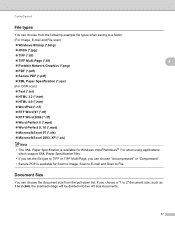
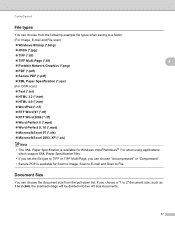
... Multi-Page, you choose a "1 to 2" document size, such as 1 to File. If you can choose "Uncompressed" or "Compressed".
• Secure PDF is available for Scan to Image, Scan to E-mail and Scan to 2 (A4), the scanned image will be divided into two A5 size documents.
77 ControlCenter4
File types 4
You can choose from the pull-down list.
Software Users Manual - English - Page 176


... kind of the ControlCenter buttons while holding down the control key and choose Device Button) in the configuration menu for each scan feature. ControlCenter2
SCAN 10
There are four scan buttons for the Scan to Image, Scan to OCR, Scan to E-mail and Scan to a disk file. PageManager is available as a download from http://nj.newsoft.com.tw/download...
Software Users Manual - English - Page 179
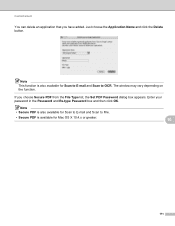
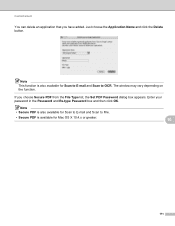
...This function is also available for Scan to E-mail and Scan to File.
• Secure PDF is also available for Mac OS X 10.4.x or greater.
10
171 Note • Secure PDF is available for Scan to E-mail and Scan to OCR. If you have ... button.
ControlCenter2
You can delete an application that you choose Secure PDF from the File Type list, the Set PDF Password dialog box appears.
Software Users Manual - English - Page 184
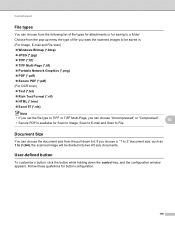
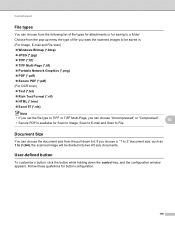
... a "1 to 2" document size, such as 1 to 2 (A4), the scanned image will be saved in. (For Image, E-mail and File scan) Windows Bitmap (*.bmp) JPEG (*.jpg) TIFF (*.tif) TIFF Multi-Page (*.tif) Portable Network Graphics (*.png) PDF (*.pdf) Secure PDF (*.pdf) (For OCR scan) Text (*.txt) Rich Text Format (*.rtf...
Software Users Manual - English - Page 199


...Press OK. The machine starts scanning the document, creates a file attachment, and launches your preferred rate by moving the scroll bar on the Device Scan Settings screen of ControlCenter4 or Device Button tab of the ControlCenter2 configuration screen. (For Windows®, see SCAN on the Device Scan Settings screen of ControlCenter4 or Device Button tab of the ControlCenter2 configuration...
Software Users Manual - English - Page 200


... tab of the ControlCenter2 configuration screen.
• If you want to change the default file size for JPEG, PDF or Secure PDF, choose your preferred rate by moving the scroll bar on the Device Scan Settings screen of ControlCenter4 or Device Button tab of the ControlCenter2 configuration screen.
12
192
a Load your graphics application for Advanced...
Software Users Manual - English - Page 201


...
You must be edited in the scan type option on the Device Scan Settings screen of ControlCenter4. (See Configuring Scan button settings on page 71 for Home Mode or Configuring Scan button settings on page 163.)
The Scan to scan the document and convert it into a text file which can use ScanSoft™ PaperPort™ 12SE...
Software Users Manual - English - Page 202


...; If you would like to change the file name of scanned documents, enter the file name in the File Name section on the Device Scan Settings screen of ControlCenter4 or Device Button tab of the ControlCenter2 configuration screen.
• If you want to change the default file size for JPEG, PDF or Secure PDF, choose your preferred rate by moving...
Software Users Manual - English - Page 209


...) (For MFC-7460DN and MFC-7860DW) 13
MFC-7460DN and MFC-7860DW can choose PDF, Secure PDF or TIFF for black and white and PDF, Secure PDF, XPS or JPEG for Advanced Mode. For Macintosh, see SCAN on page 168.) • If you want to change the default file size, choose your preferred rate by moving the scroll bar on the Device Scan Settings...
Software Users Manual - English - Page 210


... page 71
for the destination computer on your network.
Note
• Scan type depends on the settings of the Device Scan Settings screen of ControlCenter4 or Device Button tab of the ControlCenter2 configuration screen.
• If you want to change the default file size, choose your preferred size by moving the scroll bar on page...
Software Users Manual - English - Page 211


... white in
the scan type option on the Device Scan Settings screen of ControlCenter4. (See Configuring Scan
button settings on page 71 for Home Mode or Configuring Scan button settings on page 163.)
The Scan to OCR function is text, you want to send to scan the document and convert it into a text file which can use...
Software Users Manual - English - Page 212


... control panel.
You can scan a black and white or color document and send it directly to a computer you designate on your document. Network Scanning
Scan to File 13
When you choose Scan to File, you can change the file name of scanned documents, enter the file name in the Device Scan Settings screen of ControlCenter4 or Scan to File screen of ControlCenter2.
Press...
Software Users Manual - English - Page 215
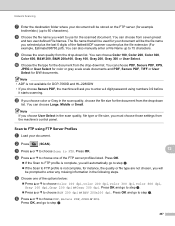
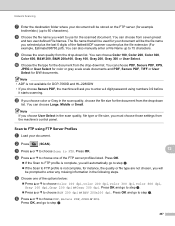
....
Press OK, and go to step f.
Press a or b to choose PDF, Secure PDF, JPEG or XPS. j Choose the file type for B/W documents.
Press OK.
13
d Press a or b to step h.
207 Network Scanning
g Enter the destination folder where your document will be the file name you selected plus the last 6 digits of the flatbed/ADF...
Users Manual - English - Page 66


... on your
computer. Scan to:
File
E-mail
OCR 1
Image
FTP 2
1 (Macintosh users) This function is on a Network, configure it with a TCP/IP address.
Install the scanner drivers on page 51. PageManager from http://nj.newsoft.com.tw/download/brother/ PM9SEInstaller_BR_multilang.dmg
2 For MFC-7460DN and MFC-7860DW
c Choose the...
Users Manual - English - Page 131


...-255]. Restore all network settings to send the scanned data via FTP. Level 1
Level 2
6.Network
1.Wired LAN
(MFC-7860DW)
Level 3 1.TCP/IP
See Network User's... Guide.
Options Color 100 dpi* Color 200 dpi Color 300 dpi Color 600 dpi Gray 100 dpi Gray 200 dpi Gray 300 dpi B&W 200 dpi B&W 200x100 dpi 1.Reset 2.Exit
Descriptions Chooses the file...
Similar Questions
How To Scan Pdf With Mfc-j6710dw Lan Printer
(Posted by lotoms 10 years ago)
How To Scan Pdf File From Brother Mfc-j430w
(Posted by capbust 10 years ago)
Can I Duplex Scan Using Brother Mfc-7860dw ?
(Posted by teasam66 10 years ago)
When I Try To Scan With Brother Mfc 7860dw I Get Error Can Not Be Found
(Posted by scotkh 10 years ago)

