Brother International MFC-J430w Support Question
Find answers below for this question about Brother International MFC-J430w.Need a Brother International MFC-J430w manual? We have 14 online manuals for this item!
Question posted by capbust on January 5th, 2014
How To Scan Pdf File From Brother Mfc-j430w
The person who posted this question about this Brother International product did not include a detailed explanation. Please use the "Request More Information" button to the right if more details would help you to answer this question.
Current Answers
There are currently no answers that have been posted for this question.
Be the first to post an answer! Remember that you can earn up to 1,100 points for every answer you submit. The better the quality of your answer, the better chance it has to be accepted.
Be the first to post an answer! Remember that you can earn up to 1,100 points for every answer you submit. The better the quality of your answer, the better chance it has to be accepted.
Related Brother International MFC-J430w Manual Pages
Users Manual - English - Page 8
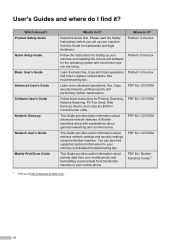
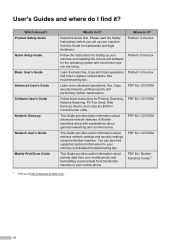
... PDF file / CD-ROM
PDF file / CD-ROM
PDF file / CD-ROM
PDF file / Brother Solutions Center 1
1 Visit us at http://solutions.brother.com/. vi User's Guides and where do I find supported protocol information for your mobile phone. Product Safety Guide Quick Setup Guide Basic User's Guide Advanced User's Guide Software User's Guide Network Glossary Network User's Guide
Mobile Print/Scan...
Advanced Users Manual - English - Page 2
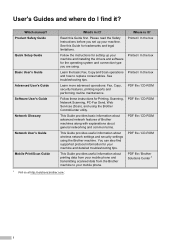
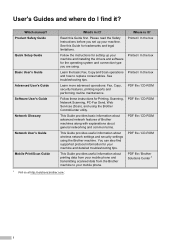
... this Guide first. Follow these instructions for Printing, Scanning, Network Scanning, PC-Fax Send, Web Services (Scan), and using the Brother machine.
This Guide provides useful information about wireless network settings.../ In the box
Printed / In the box PDF file / CD-ROM PDF file / CD-ROM
PDF file / CD-ROM
PDF file / CD-ROM
PDF file / Brother Solutions Center 1
1 Visit us at http://solutions...
Mobile Print/Scan Guide - English - Page 3


......3 Downloading Brother iPrint&Scan from the Android™ Market 5
2 Printing
6
Printing from the mobile device's memory card 6 Printing photos...6 Printing PDF files...8
Printing from other applications ...10 Printing photos...10 Printing PDF files...11 Printing text files ...12
Print Settings ...14
3 Scanning
15
Scanning documents ...15 Scanning directly to your mobile device's memory...
Mobile Print/Scan Guide - English - Page 6


... Scanning Photos and documents scanned with other applications. Additionally, if an E-mail application that supports JPEG and PDF files is not connected to your computer, you can print photos, PDF, and text files directly from your Android™ device, without using a computer. 1 Introduction
1
1
Overview 1
Brother iPrint&Scan allows you to use the scan functions of Brother iPrint&Scan...
Mobile Print/Scan Guide - English - Page 12
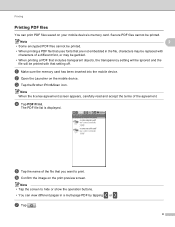
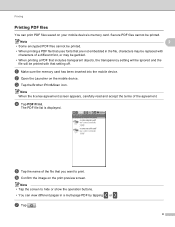
... be ignored and the file will be printed. c Tap the Brother iPrint&Scan icon.
Note • Tap the screen to print.
f Confirm the image on the mobile device. b Open the Launcher on the print preview screen. g Tap
.
8 Printing
Printing PDF files 2
You can view different pages in a multi-page PDF by tapping
or . Secure PDF files cannot be printed...
Mobile Print/Scan Guide - English - Page 15
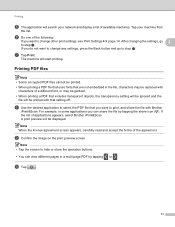
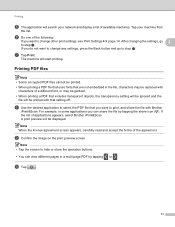
... machines.
g Tap Print. a Use the desired application to select the PDF file that are not embedded in some applications you do not want to change other print settings, see Print Settings uu page 14. A print preview will be printed with Brother
iPrint&Scan. Note When the license agreement screen appears, carefully read and accept...
Mobile Print/Scan Guide - English - Page 21


a Make sure the memory card has been inserted into the mobile device.
e Tap Scan.
b Load your document on your Brother machine can be included in the file name.)
3
• Scanned images are automatically created based on the memory card: /sdcard/com.brother.mfc.brprint/Scan. c Open the Launcher on July 1, 2011 would be opened with other applications 3
Photos and...
Mobile Print/Scan Guide - English - Page 26
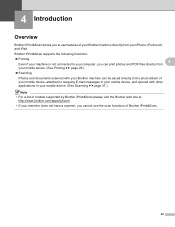
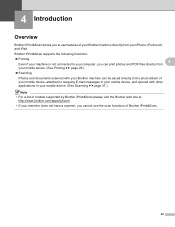
... your mobile device. (See Scanning uu page 37.)
Note • For a list of models supported by Brother iPrint&Scan please visit the Brother web site at
http://www.brother.com/apps/iphone/.
• If your machine does not have a scanner, you can print photos and PDF files directly from your mobile device, attached to use features of Brother iPrint&Scan.
22
Mobile Print/Scan Guide - English - Page 36


... select
Brother iPrint&Scan from other applications installed on the print preview screen.
d Confirm the image on the mobile device. Note • Tap the screen to hide or show the operation buttons.
• You can enlarge the thumbnails by tapping
, and reduce by flicking left or right.
32 Printing
Printing PDF files from other applications 5
PDF files...
Mobile Print/Scan Guide - English - Page 38
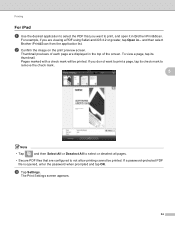
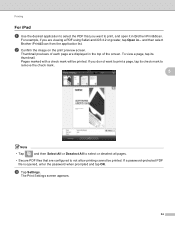
... the screen. If a password-protected PDF file is opened, enter the password when prompted and tap OK. and then select Brother iPrint&Scan from the application list.
If you do not want to not allow printing cannot be printed. Printing
For iPad 5
a Use the desired application to select the PDF that are configured to print...
Mobile Print/Scan Guide - English - Page 50
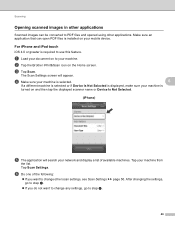
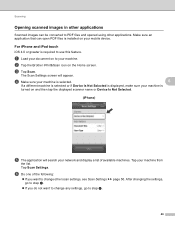
... you want to change other scan settings, see Scan Settings uu page 50.
a Load your document on to PDF files and opened using other applications.
Scanning
Opening scanned images in other applications 6
Scanned images can open PDF files is installed on your machine is
turned on and then tap the displayed scanner name or Device Is Not Selected.
(iPhone) 6
e The...
Mobile Print/Scan Guide - English - Page 52
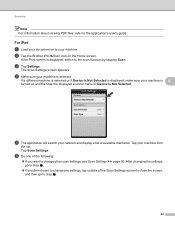
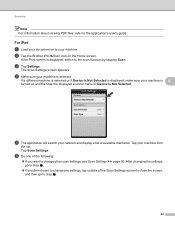
... tap the displayed scanner name or Device Is Not Selected. c Tap Settings. If the Print screen is displayed, switch to the application's user's guide. Scanning
Note For information about viewing PDF files, refer to the scan function by tapping Scan. b Tap the Brother iPrint&Scan icon on to change other scan settings, see Scan Settings uu page 50.
For iPad...
Network Glossary - English - Page 15


... your machine (e.g. Brother MFC-XXXX (model name) [XXXXXXXXXXXX] (MAC Address / Ethernet Address)).
Additional network settings from Windows®
Installing drivers used for printing and scanning via Web Services ...Panel, Network and Internet, and then View network computers and devices. Note The Web Services Name for the Brother machine is your model name and the MAC Address (Ethernet...
Software Users Manual - English - Page 7


... (word processing application 170 E-mail ...171 File ...172
vi Section II Apple Macintosh
8 Printing and Faxing
127
Setting up your computer...127 Choosing the right type of paper...127
Simultaneous printing, scanning and faxing 127 Clearing data from the memory ...127 Status Monitor ...128 Using the Brother printer driver...130 Choosing page setup...
Software Users Manual - English - Page 8


... Size ...174 User-defined button ...174 Scan to Image ...175 Scan to OCR ...176 Scan to E-mail ...177 Scan to File...178
COPY / PC-FAX (PC-FAX for MFC models only 179 DEVICE SETTINGS ...181
Remote Setup...182 Quick-Dial ...183 Ink Level ...183
11 Remote Setup & PhotoCapture Center™
(For MFC-J625DW/J825DW/J835DW)
184
Remote Setup...
Software Users Manual - English - Page 83


... settings for Scan to fit your Brother machine. ControlCenter4
Configuring the Scan button settings
The Device Scan Settings button lets you configure your password in the Password and Re-type Password box and then click OK. Enter your machine's SCAN key settings. Note • Secure PDF is also available for File Type, Target Application, File size, Resolution, Scan Type, Document...
Software Users Manual - English - Page 98


... the Device Settings tab and then click Device Scan Settings. If you configure settings for Scan to E-mail and Scan to File. • You can configure to Image by pressing the SCAN key on your scanning needs. Note • Secure PDF is also available for Scan to fit your Brother machine.
Choose the settings for File Type, Target Application, File size, Resolution, Scan Type...
Software Users Manual - English - Page 203


... to change between color and black and white scanning, or the file name of scanned documents, click Help in ControlCenter4.
(Macintosh) 12
Scan type depends on the Device Button tab of ControlCenter2 configuration screen. (See SCAN uu page 166.)
If you want to File.
USB cable scanning
For MFC-J430W 12
a Load your document. c Press a or b to choose...
Software Users Manual - English - Page 222


...on the settings of the Device Scan Settings screen of ControlCenter4.
Press OK. Network Scanning
For MFC-J430W 13
a Load your ...file name of scanned documents, enter the file name in ControlCenter4.
(Macintosh) 13
Scan type depends on the Device Button tab of ControlCenter2. b Press
(SCAN).
The machine starts the scanning process.
Note (Windows®)
13
Scan...
Software Users Manual - English - Page 226


... Default.
f Click Save Profile. The machine starts the scanning process. For MFC-J430W
a Load your machine, and then click the Scan Profiles button. Press OK. e Press a or b to display the destination computer you want to send to choose Web Service.
e Choose the Source, Paper size, Color format, File type, Resolution, Brightness and Contrast
settings.
c Press...
Similar Questions
How To Change The Scan Format To Pdf File Brother Mfc-j6710dw
(Posted by erictmlg1 9 years ago)
Can't Scan To Pdf Files Brother Mfc 8460n
(Posted by Harryec 10 years ago)
How To Scan From A Brother Mfc J430w To Pdf File
(Posted by Dee32cd 10 years ago)
How To Setup Scan Size On Brother Mfc J430w
(Posted by koyrn 10 years ago)
Where Do My Scanned Documents Go Brother Mfc-j430w
(Posted by haedms 10 years ago)

