Brother International MFC-7860DW Support Question
Find answers below for this question about Brother International MFC-7860DW.Need a Brother International MFC-7860DW manual? We have 5 online manuals for this item!
Question posted by tursean on August 22nd, 2014
How To Scan To Pdf Usinh Mfc-7860dw
The person who posted this question about this Brother International product did not include a detailed explanation. Please use the "Request More Information" button to the right if more details would help you to answer this question.
Current Answers
There are currently no answers that have been posted for this question.
Be the first to post an answer! Remember that you can earn up to 1,100 points for every answer you submit. The better the quality of your answer, the better chance it has to be accepted.
Be the first to post an answer! Remember that you can earn up to 1,100 points for every answer you submit. The better the quality of your answer, the better chance it has to be accepted.
Related Brother International MFC-7860DW Manual Pages
Network Users Manual - English - Page 48


... machine will automatically set the IP address and Subnet Mask to Default -
8.WLAN Enable -
3.Scan To FTP - (For MFC-7860DW)
Color 100 dpi* Color 200 dpi
Reset Exit On Off* (If you choose Color option) PDF*
Color 300 dpi Secure PDF
Color 600 dpi JPEG
5
Gray 100 dpi XPS
Gray 200 dpi (If you choose...
Network Users Manual - English - Page 50


... dpi
JPEG XPS
5
Gray 200 dpi
(If you choose Gray option)
Gray 300 dpi
PDF*
B&W 200 dpi
Secure PDF
B&W 200x100 dpi JPEG
XPS (If you choose B&W option)
PDF*
Secure PDF
TIFF
5.Scan To FTP - (For MFC-7860DW)
7.Scan To FTP (For MFC-7460DN and MFC-7860DN)
Color 100 dpi* Color 200 dpi Color 300 dpi Color 600 dpi Gray 100...
Network Users Manual - English - Page 67


...fax (For MFC-7460DN, MFC-7860DN and MFC-7860DW: available as the scan profile.
62 b Press
(SCAN). If ...you chose Color 100 dpi, Color 200 dpi, Color 300 dpi, Color 600 dpi, Gray 100 dpi, Gray 200 dpi or Gray 300 dpi, go to choose Change Setting. If you to E-mail.
7
Press OK. Note If you choose Secure PDF...
Network Users Manual - English - Page 76


... To allow access, see Printing the WLAN report (For HL-2280DW,
9
DCP-7070DW and MFC-7860DW) on page 37.)
If there is not found on the printed WLAN report, see Troubleshooting...then Printers.
(Windows® 7)
, Control Panel, Devices and Printers and then Printers and Faxes. Troubleshooting
The Brother machine cannot print or scan over the network.
on the network even after the ...
Network Users Manual - English - Page 77


... Network scanning i Port number 54925 / Protocol UDP
PC-FAX RX i Port number 54926 / Protocol UDP
Network scanning/printing, PC-...the WLAN report (For HL-2280DW, DCP-7070DW and MFC-7860DW) on page 37.) If there is Link OK.
...security software. (continued)
Question
I want to check my network devices are set correctly. Interface Solution
wired/ The following : on ...
Software Users Manual - English - Page 79


... 4
The Quick Dial button lets you configure your PC. c The Device Scan Settings dialog will appear. a Select the Device Settings tab. a Select the Device Settings tab. b Click Device Scan Settings. For Address Book configuration, see Remote Setup (MFC
models only) on page 89.
4
Configuring Scan button settings 4
The Device Scan Settings button lets you open the Address Book window in...
Software Users Manual - English - Page 198


... If you installed the MFL-Pro Suite from the
(SCAN)
button follows the configuration of the Device Scan Settings screen of ControlCenter4 or Device Button tab
of your choice using on page 166.
(SCAN), see SCAN on page 168.) For details about how to configure the scan settings of ControlCenter4 or ControlCenter2 buttons and to your computer...
Software Users Manual - English - Page 199


... to change between color and black and white scanning, choose color or black and white in the scan type option on the Device Scan Settings screen of ControlCenter4 or Device Button tab of the ControlCenter2 configuration screen. (For Windows®, see SCAN on the Device Scan Settings screen of ControlCenter4 or Device Button tab of the ControlCenter2 configuration screen...
Software Users Manual - English - Page 200


... OK.
c Press a or b to choose Scan to choose Image. d Press a or b to PC. Press OK. Scanning (For USB cable users)
Scan to change the default file size for JPEG, PDF or Secure PDF, choose your preferred rate by moving the scroll bar on the Device Scan Settings screen of ControlCenter4 or Device Button tab of the ControlCenter2 configuration...
Software Users Manual - English - Page 201


..., Danish, Swedish, Japanese, Korean, Traditional Chinese and Simplified Chinese.
193 PageManager installed on page 163.)
The Scan to OCR function is text, you can then be edited in the scan type option on the Device Scan Settings screen of the ControlCenter2 configuration screen.
(Windows®) •
If you want to change between...
Software Users Manual - English - Page 202


...; If you want to change the default file size for JPEG, PDF or Secure PDF, choose your preferred rate by moving the scroll bar on the Device Scan Settings screen of ControlCenter4 or Device Button tab of the ControlCenter2 configuration screen.
194 For Macintosh, see SCAN on page 168.)
• If you would like to display...
Software Users Manual - English - Page 208


... configuration of the Device Scan Settings screen of ControlCenter4 or Device Button tab
of your choice using on page 166.
(SCAN), see Configuring Scan button settings on page 71 for E-mailing your document.
The machine starts the scanning process.
200 Network Scanning
Using the Scan key 13
You can use
(SCAN) on the control panel to scan documents into your...
Software Users Manual - English - Page 209


... other Internet Fax machines. Scan to E-mail (E-mail Server) (For MFC-7460DN and MFC-7860DW) 13
MFC-7460DN and MFC-7860DW can choose PDF, Secure PDF or TIFF for black and white and PDF, Secure PDF, XPS or JPEG for Advanced Mode. Network Scanning
Note • Scan type depends on the settings of the Device Scan Settings screen of ControlCenter4 or Device
Button tab of the...
Software Users Manual - English - Page 210


... between color and black and white scanning, choose color or black and white in the
scan type option on the Device Scan Settings screen of ControlCenter4 or Device Button tab of the ControlCenter2
configuration screen.
202
Press OK. The machine starts the scanning process. Network Scanning
Scan to Image 13
When you choose Scan to Image, your document will...
Software Users Manual - English - Page 211


...the settings of the Device Scan Settings screen of ControlCenter4 or Device Button tab of ControlCenter4. (See Configuring Scan
button settings on page 71 for Home Mode or Configuring Scan button settings on ...
ScanSoft™ PaperPort™ must be edited in
the scan type option on the Device Scan Settings screen of the ControlCenter2 configuration screen.
(Windows®) •...
Users Manual - English - Page 56
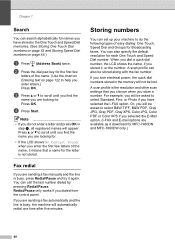
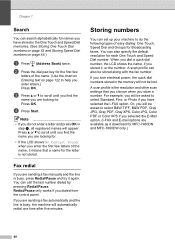
... the memory will appear.
If you are looking for the letter is the resolution and other scan settings that a name for . Storing numbers 7
You can set up your machine to scroll... a or b to select B&W TIFF, B&W PDF, Gray JPG, Gray PDF, Gray XPS, Color JPG, Color PDF or Color XPS if you are available as a download for MFC-7460DN and MFC-7860DW only.)
40 You can call the last number dialed...
Users Manual - English - Page 58


...
If you downloaded I-FAX and E-mail options (For MFC-7460DN and MFC-7860DW)
a Press the One Touch key where you
want ...of the following : Fax/Tel IFAX Email Color PDF Email Color JPG Email Color XPS Email Gray PDF Email Gray JPG Email Gray XPS Email B&W PDF Email B&W TIFF Press OK. d If you ... Registration Type in Scan mode.
42 Use the chart on Entering text on page 122 to 15 characters).
Users Manual - English - Page 60
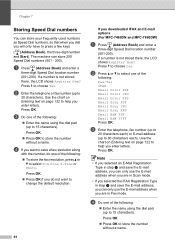
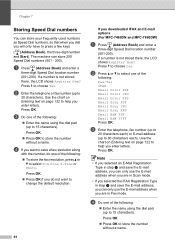
...Fax/Tel IFAX Email Color PDF Email Color JPG Email Color XPS Email Gray PDF Email Gray JPG Email Gray XPS Email B&W PDF Email B&W TIFF Press OK.... you can only use the E-mail address when you are in Scan mode.
• If you selected the IFAX Registration Type in ...mail address when you downloaded IFAX and E-mail options (For MFC-7460DN and MFC-7860DW)
a Press (Address Book) and enter a
three-digit ...
Users Manual - English - Page 85


... your PC.
Troubleshooting
Transferring your faxes or Fax Journal report
B
If the LCD shows:
Init Unable XX
Print Unable XX
Scan Unable XX
(MFC-7360N and MFC-7460DN) If it .
Transferring faxes to another fax machine on page 69.)
Note
If there is an error message on the machine's LCD...
Users Manual - English - Page 131


...
Level 1
5.Network
(MFC-7360N and MFC-7460DN)
(Continued)
Level 2
5.Scan To FTP
(MFC-7460DN)
Level 3 - Level 4 -
0.Network
-
- Restore all network settings to send the scanned data via FTP.
BOOTP
DHCP
2.IP Address [000-255]. [000-255]. C
The factory settings are shown in Bold with an asterisk.
Level 1
Level 2
6.Network
1.Wired LAN
(MFC-7860DW)
Level 3 1.TCP...
Similar Questions
How To Scan Pdf With Mfc-j6710dw Lan Printer
(Posted by lotoms 10 years ago)
How To Scan To A Pdf File, Mfc-7860dw
(Posted by webvetc 10 years ago)
Why Cant I Scan When Brother Mfc-7860dw Toner Is Low
(Posted by PopeMsBe 10 years ago)
How Do I Save Email As Quick Dial That I Scan To In Mfc 7860dw Scanner?
(Posted by russell53256 12 years ago)

