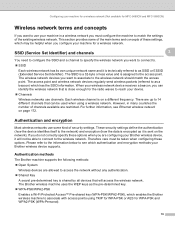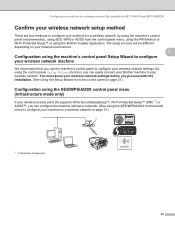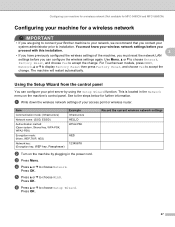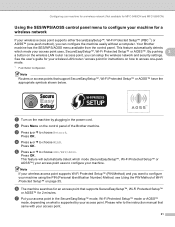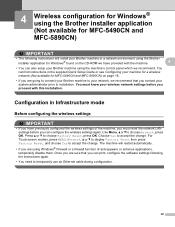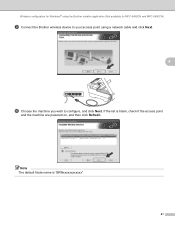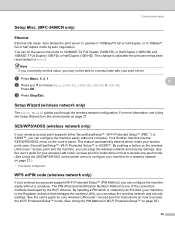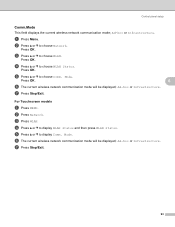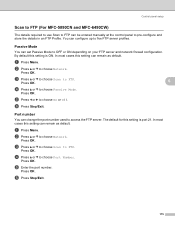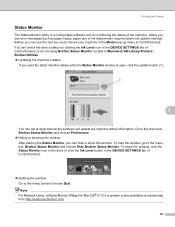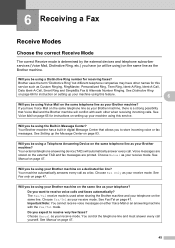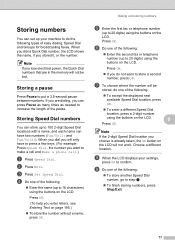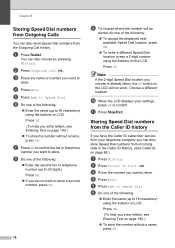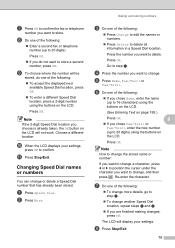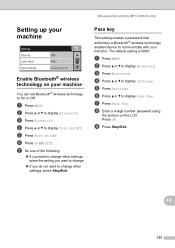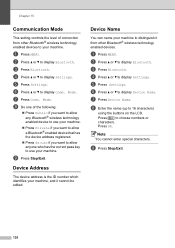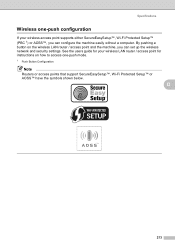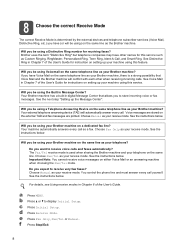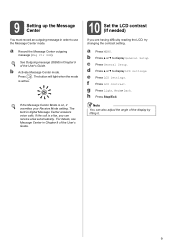Brother International MFC-790CW Support Question
Find answers below for this question about Brother International MFC-790CW.Need a Brother International MFC-790CW manual? We have 8 online manuals for this item!
Question posted by Miguelangelbanuet on November 7th, 2022
In Maintenance Mode How Do I Know Which Is The Ok Button???
Current Answers
Answer #1: Posted by SonuKumar on November 7th, 2022 9:37 PM
1. First of all, remove the power cable from the printer and hold down START.
2. Now re-insert the power cable with START still held down. Keep START held until "Please Wait" appears and then release.
3. Your screen should now read MAINTENANCE.
Please respond to my effort to provide you with the best possible solution by using the "Acceptable Solution" and/or the "Helpful" buttons when the answer has proven to be helpful.
Regards,
Sonu
Your search handyman for all e-support needs!!
Related Brother International MFC-790CW Manual Pages
Similar Questions
I have the error 46 and cant get my mfc 790cw in maintanance modecan someone help?
Need maintenance code for cleaning Brother MFC790cw printer.
mfc-9970cdw
I have gone through the steps, however each time it gives me a "connection failed" message. The only...