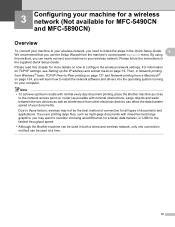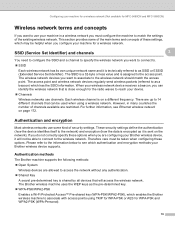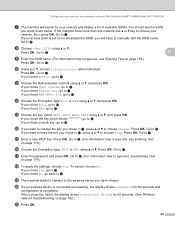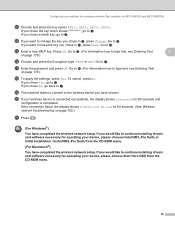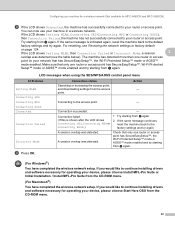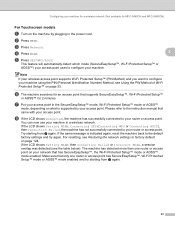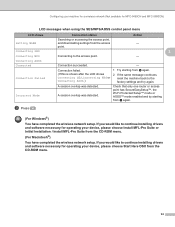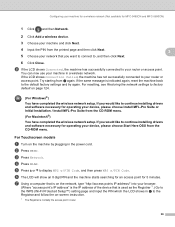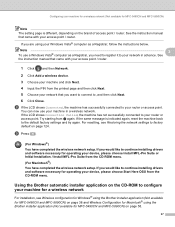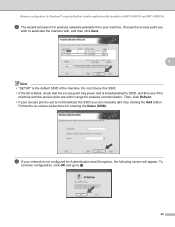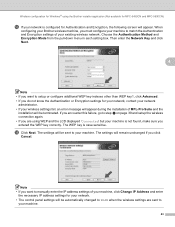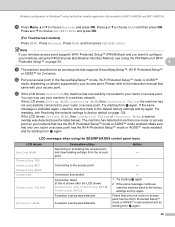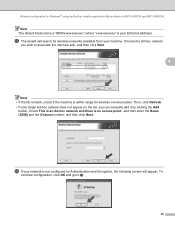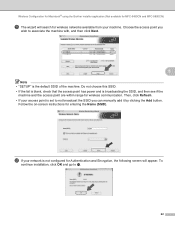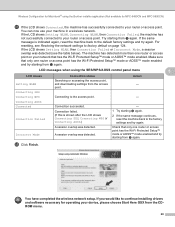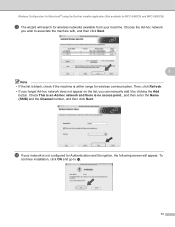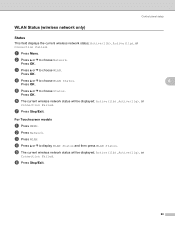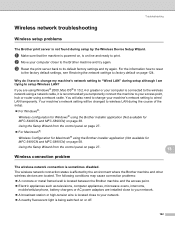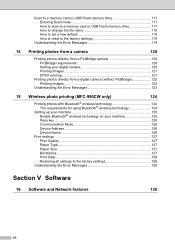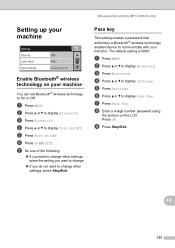Brother International MFC-790CW Support Question
Find answers below for this question about Brother International MFC-790CW.Need a Brother International MFC-790CW manual? We have 8 online manuals for this item!
Question posted by sueinca on February 25th, 2013
Setting Up Printer Wireless
Current Answers
Answer #1: Posted by tintinb on February 27th, 2013 1:57 AM
Try to reinstall the driver software and restart your computer. Also, refer to the user's manual for more information. Here's the link:
http://www.helpowl.com/manuals/Brother/MFC790CW/61573
If you have more questions, please don't hesitate to ask here at HelpOwl. Experts here are always willing to answer your questions to the best of our knowledge and expertise.
Regards,
Tintin