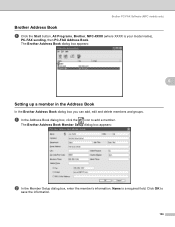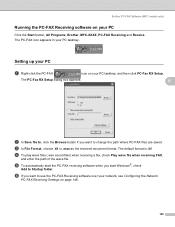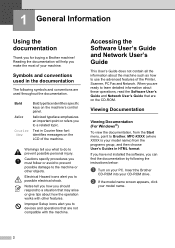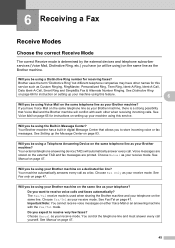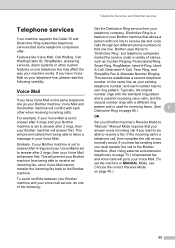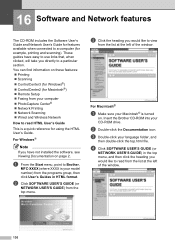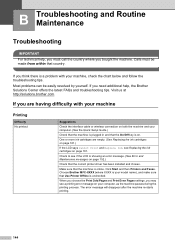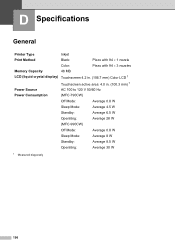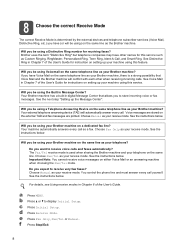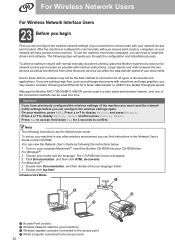Brother International MFC-790CW Support Question
Find answers below for this question about Brother International MFC-790CW.Need a Brother International MFC-790CW manual? We have 8 online manuals for this item!
Question posted by nomail2me on March 21st, 2017
I Would Like O Know How To Put The Brother Mfc 790cw In Maintenance Mode
I have the error 46 and cant get my mfc 790cw in maintanance modecan someone help?
Current Answers
Answer #1: Posted by Odin on March 22nd, 2017 9:57 AM
Try this solution from fixyourownprinter.com:
On most Brother MFC machines it is the buttons: function, *, 2, 8, 6, 4, hit the buttons within 2 seconds and in order like push function than push *, than push 2. and on within 2 seconds. If you do this right Maintenance should show up in the display. Now press 01 which clears all memory and puts the machine back to factory default. Realize that all addresses in the fax and cover page will be gone and you will need to set it up again. Now hit 99 to leave maintenance mode and try the machine.
On most Brother MFC machines it is the buttons: function, *, 2, 8, 6, 4, hit the buttons within 2 seconds and in order like push function than push *, than push 2. and on within 2 seconds. If you do this right Maintenance should show up in the display. Now press 01 which clears all memory and puts the machine back to factory default. Realize that all addresses in the fax and cover page will be gone and you will need to set it up again. Now hit 99 to leave maintenance mode and try the machine.
Hope this is useful. Please don't forget to click the Accept This Answer button if you do accept it. My aim is to provide reliable helpful answers, not just a lot of them. See https://www.helpowl.com/profile/Odin.
Related Brother International MFC-790CW Manual Pages
Similar Questions
How Come My Brother Mfc-790cw Printer Won't Print
(Posted by nkuflybye 9 years ago)
Brother Wont Print Maintenance Mode Commands
(Posted by jacbawa 10 years ago)