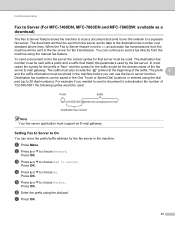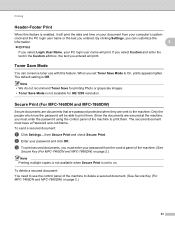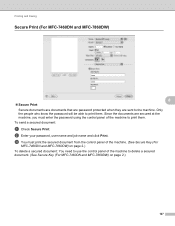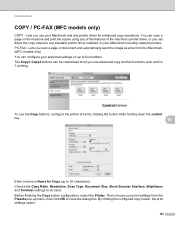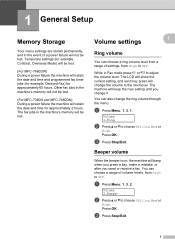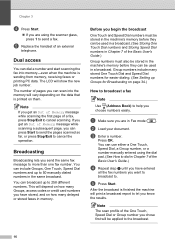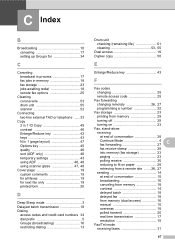Brother International MFC-7860DW Support Question
Find answers below for this question about Brother International MFC-7860DW.Need a Brother International MFC-7860DW manual? We have 5 online manuals for this item!
Question posted by Anonymous-107038 on April 10th, 2013
How Do I Delete The Storage Memory And Turn Off Fax Storage
The person who posted this question about this Brother International product did not include a detailed explanation. Please use the "Request More Information" button to the right if more details would help you to answer this question.
Current Answers
Related Brother International MFC-7860DW Manual Pages
Similar Questions
How To Clear Memory On Fax Machine Brother Mfc-7345n
(Posted by kpatel1921 9 years ago)
How To Send A Fax With A Brother Printer 7860dw
(Posted by Frmcint 9 years ago)
How To Erase Memory Brother Fax J 430w
(Posted by jaleonri 9 years ago)
How To Fax From Mac With Brother 7860dw
(Posted by bobbymspoo 10 years ago)
How Do I Turn On Wireless For Brother Mfc-7860dw Manual
(Posted by dmaranki 10 years ago)