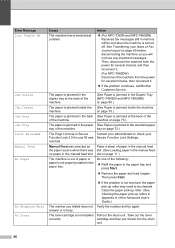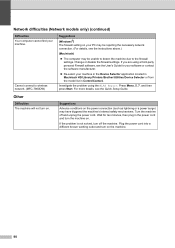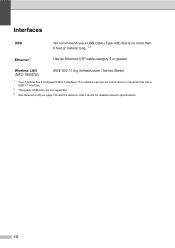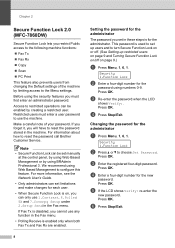Brother International MFC-7860DW Support Question
Find answers below for this question about Brother International MFC-7860DW.Need a Brother International MFC-7860DW manual? We have 5 online manuals for this item!
Question posted by dmaranki on August 26th, 2013
How Do I Turn On Wireless For Brother Mfc-7860dw Manual
The person who posted this question about this Brother International product did not include a detailed explanation. Please use the "Request More Information" button to the right if more details would help you to answer this question.
Current Answers
Related Brother International MFC-7860DW Manual Pages
Similar Questions
How To Configure Wireless Brother Mfc-7860dw
(Posted by LorEzer 9 years ago)
How Can I Turn My Brother Mfc 8480 Printer To Print Wirelessly
(Posted by asRgni 9 years ago)
How To Set Up A Wireless Brother Mfc-7860dw Printer Without Cd-rom
(Posted by dflsumi 10 years ago)
How To Install Wireless Brother Mfc 9970cdw Manual
(Posted by bauch 10 years ago)
My Brother Mfc - 7860dw Prints Gibberish One Line Per Paper.
This happens whenever I turn my computers and my printer,
This happens whenever I turn my computers and my printer,
(Posted by saijaz 11 years ago)