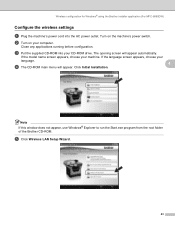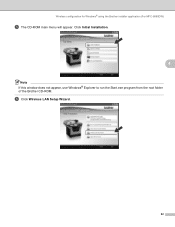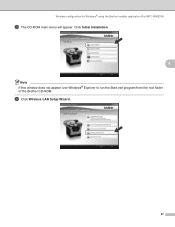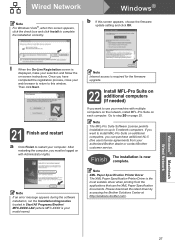Brother International MFC-8480DN Support Question
Find answers below for this question about Brother International MFC-8480DN - B/W Laser - All-in-One.Need a Brother International MFC-8480DN manual? We have 4 online manuals for this item!
Question posted by asRgni on May 29th, 2014
How Can I Turn My Brother Mfc 8480 Printer To Print Wirelessly
The person who posted this question about this Brother International product did not include a detailed explanation. Please use the "Request More Information" button to the right if more details would help you to answer this question.
Current Answers
Answer #1: Posted by freginold on July 19th, 2014 4:48 PM
Hi, the 8480 does not have wireless capability. The only 2 printers in this family that support wireless connections are the 8690 and the 8890.
Related Brother International MFC-8480DN Manual Pages
Similar Questions
Why Is My Brother Mfc 8480 Printer Squeaking
(Posted by RT092na 10 years ago)
How Do I Turn Brother Mfc-j6910dw Wireless Printer Online
(Posted by leandhills 10 years ago)
How To Turn On Wireless On Brother Mfc 8480 Dn
(Posted by MajDreycho 10 years ago)
Using Brother Mfc -j430w Printer To Mac
how do you scan using brother MFC - J430W
how do you scan using brother MFC - J430W
(Posted by hnatiw 11 years ago)
My Brother Mfc 8480dn Printer Says Needs Troubleshooting
i have added my printer brother mfc 8480DN to my laptop yet it doesnt show up in dropdown for printe...
i have added my printer brother mfc 8480DN to my laptop yet it doesnt show up in dropdown for printe...
(Posted by dbella 13 years ago)