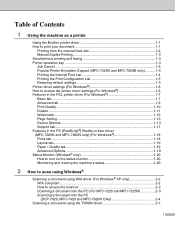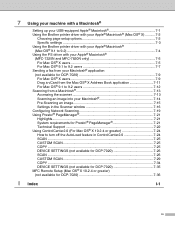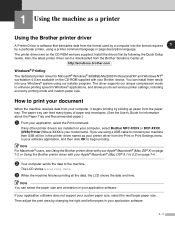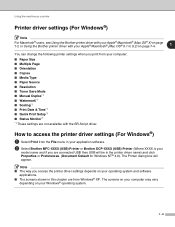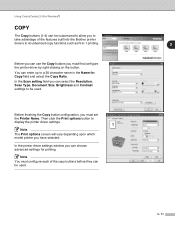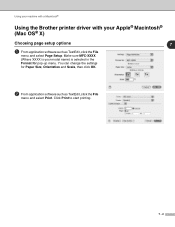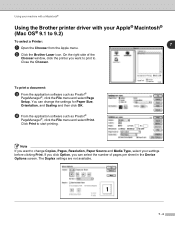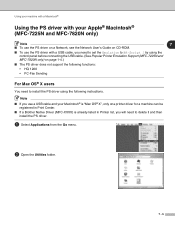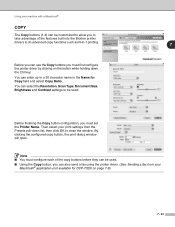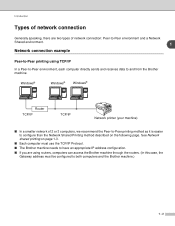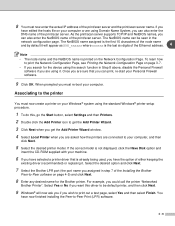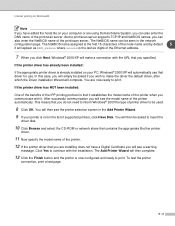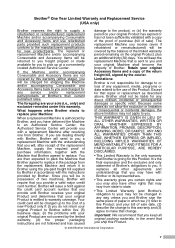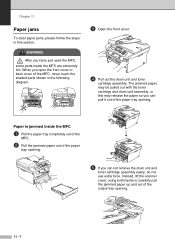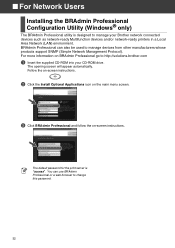Brother International MFC 7820N Support Question
Find answers below for this question about Brother International MFC 7820N - Network Monochrome Laser Multifunction Center.Need a Brother International MFC 7820N manual? We have 6 online manuals for this item!
Question posted by rbjejha on September 13th, 2013
Brother Printer Mfc 7820n How To Fix Jam Paper
The person who posted this question about this Brother International product did not include a detailed explanation. Please use the "Request More Information" button to the right if more details would help you to answer this question.
Current Answers
Related Brother International MFC 7820N Manual Pages
Similar Questions
How To Disable Telnet Brother Printer Mfc 7820n
(Posted by tao30big 9 years ago)
Brother Printer Mfc 7820n How To Reset Drum Life
(Posted by oskarch 10 years ago)
Error Init 50 In Brother Printer Mfc 295cn
error init 50 in brother printer mfc 295cn
error init 50 in brother printer mfc 295cn
(Posted by psg5152 11 years ago)
I Have Added A Second Brother Printer (mfc 8840d) In Addition To The Brother 549
I have added a second Brother printer (MFC 8840D) in addition to the Brother 5490CN. I can print on ...
I have added a second Brother printer (MFC 8840D) in addition to the Brother 5490CN. I can print on ...
(Posted by rperel 14 years ago)