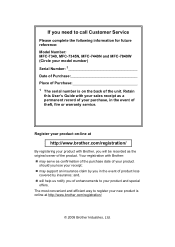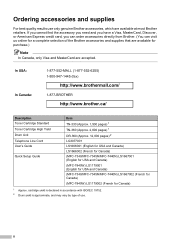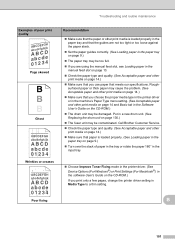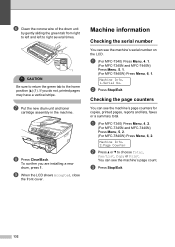Brother International MFC 7340 Support Question
Find answers below for this question about Brother International MFC 7340 - B/W Laser - All-in-One.Need a Brother International MFC 7340 manual? We have 6 online manuals for this item!
Question posted by hessober on December 17th, 2013
Video On How To Put In New Ink Toner For Brother Mfc 7340
The person who posted this question about this Brother International product did not include a detailed explanation. Please use the "Request More Information" button to the right if more details would help you to answer this question.
Current Answers
Related Brother International MFC 7340 Manual Pages
Similar Questions
Close Ink Cover Brother Mfc-j430w
How to cope with close ink cover on Brother MFC-J430W? I've tried my best to resolve it but did not ...
How to cope with close ink cover on Brother MFC-J430W? I've tried my best to resolve it but did not ...
(Posted by adyamax 9 years ago)
How To Clear Ink Absorber Brother Mfc J4510dw
how to clear ink absorber on brother mfc j4510dw
how to clear ink absorber on brother mfc j4510dw
(Posted by deirdremcgowan 10 years ago)
How To Refill/reset Brother Mfc-7340 Printer Toner
(Posted by fasnsi 10 years ago)
How To Get Rid Of Toner Message In Brother Mfc 7340
(Posted by jenblob 10 years ago)
How To Reset Toner Life End Brother Mfc-7340
(Posted by Imswca 10 years ago)