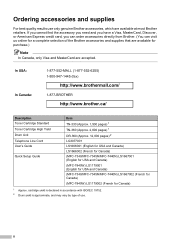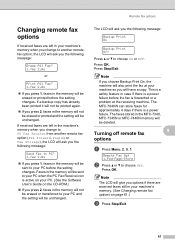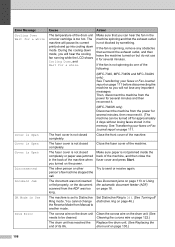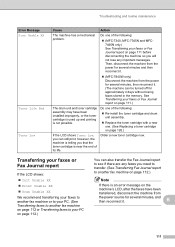Brother International MFC 7340 Support Question
Find answers below for this question about Brother International MFC 7340 - B/W Laser - All-in-One.Need a Brother International MFC 7340 manual? We have 6 online manuals for this item!
Question posted by jenblob on October 4th, 2013
How To Get Rid Of Toner Message In Brother Mfc 7340
The person who posted this question about this Brother International product did not include a detailed explanation. Please use the "Request More Information" button to the right if more details would help you to answer this question.
Current Answers
Related Brother International MFC 7340 Manual Pages
Similar Questions
How To Reset Low Toner Message Brother Mfc 9120cn Printer
(Posted by honom 9 years ago)
How To Reset Low Toner Message Brother Mfc-7340
(Posted by pabloandr 10 years ago)
How To Reset Toner End Message Brother Mfc-7340
(Posted by gfulysff 10 years ago)
How Do You Get Reset The Replace Toner Message Brother Mfc-7460dn
(Posted by stgo 10 years ago)
How To Reset Toner In Brother Mfc 7340
(Posted by RHe7069 10 years ago)