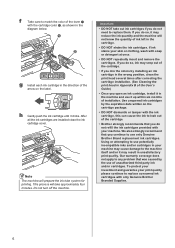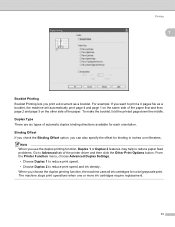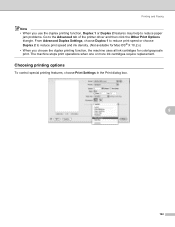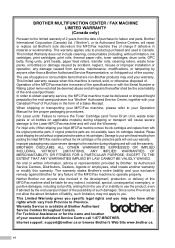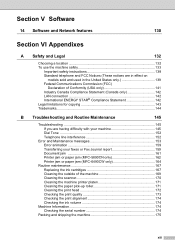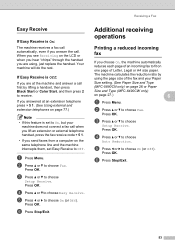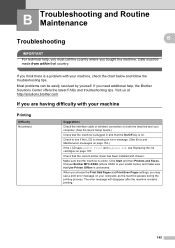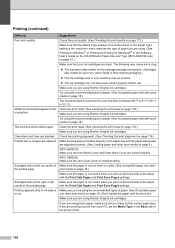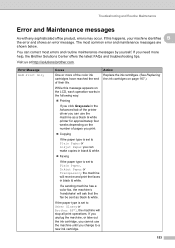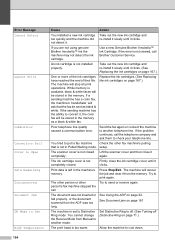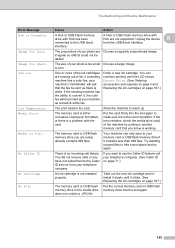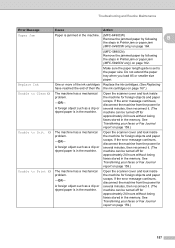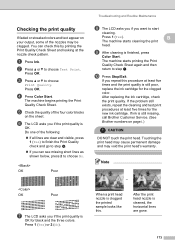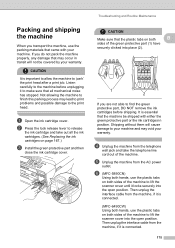Brother International MFC 6490CW Support Question
Find answers below for this question about Brother International MFC 6490CW - Color Inkjet - All-in-One.Need a Brother International MFC 6490CW manual? We have 8 online manuals for this item!
Question posted by kchavez4 on August 6th, 2013
My Printer Will Not Print
my printer will not print black or colors. i just replaced the black ink cartridge
Current Answers
Related Brother International MFC 6490CW Manual Pages
Similar Questions
Brother Mfc 6490 Won't Print Black Change Printer Head
(Posted by rajartc 9 years ago)
Brother Mfc-j430w Wont Print Black New Cartridge
(Posted by niSstill 9 years ago)
Brother Mfc-6490cw Will Not Print Black Ink
(Posted by bobrftu 10 years ago)
Mfc 7860dw How To Reset I Just Replaced The Toner Cartridge And The Lcd
continues to display the message
continues to display the message
(Posted by wisebdeg 10 years ago)
Brother Mfc-6490cw Won't Print Black
(Posted by Smitty7Dawna 10 years ago)