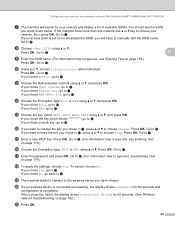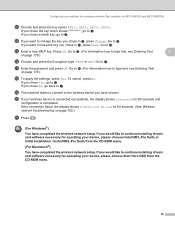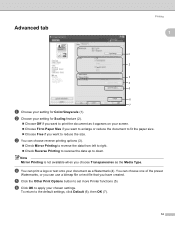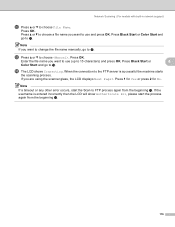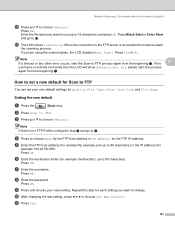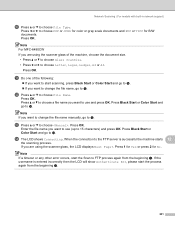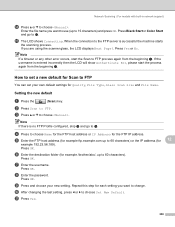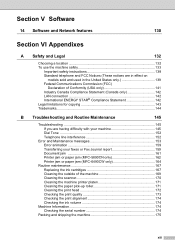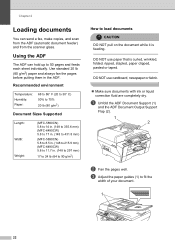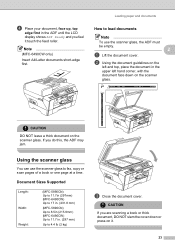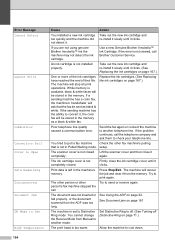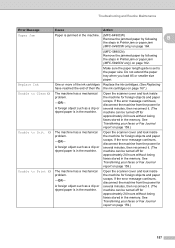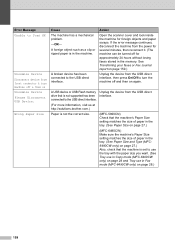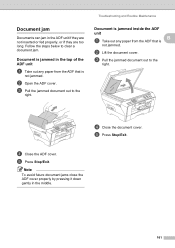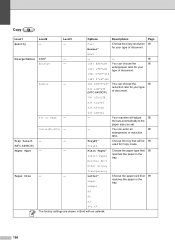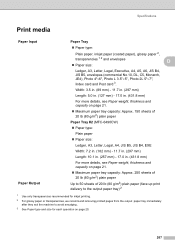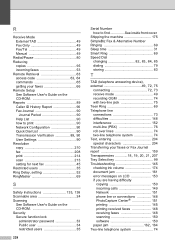Brother International MFC 6490CW Support Question
Find answers below for this question about Brother International MFC 6490CW - Color Inkjet - All-in-One.Need a Brother International MFC 6490CW manual? We have 8 online manuals for this item!
Question posted by bvasdatta on July 7th, 2015
Adf Document Jam.
Current Answers
Answer #1: Posted by OldOwl on July 7th, 2015 11:42 PM
This is the link to the detailed instructions.
http://www.brother-usa.com/FAQs/Solution.aspx?FAQI...
Hit "Accepted" and/or "Helpful" if I have helped you. I would be humbled. Have a great day!
Related Brother International MFC 6490CW Manual Pages
Similar Questions
ADF document jam, but I never using it, why sometime on it, document jam, can not print at all. some...