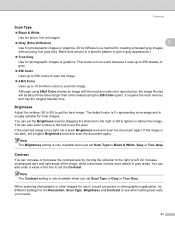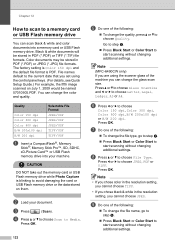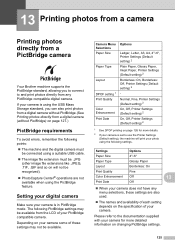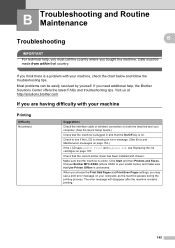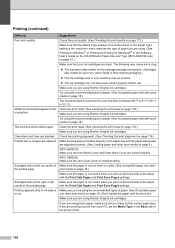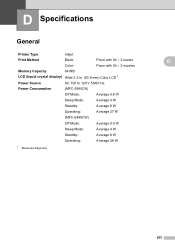Brother International MFC 6490CW Support Question
Find answers below for this question about Brother International MFC 6490CW - Color Inkjet - All-in-One.Need a Brother International MFC 6490CW manual? We have 8 online manuals for this item!
Question posted by BmcneKmcp on February 26th, 2014
How To Adjust The Color Settings In Brother Mfc-6490cw Printer?
The person who posted this question about this Brother International product did not include a detailed explanation. Please use the "Request More Information" button to the right if more details would help you to answer this question.
Current Answers
Related Brother International MFC 6490CW Manual Pages
Similar Questions
How To Set Brother Mfc-6490cw To Only Print In Black And White
(Posted by Donrtom 9 years ago)
How To Set Brother Mfc- 7360n Printer Without Using Usb Code
(Posted by Spjer 10 years ago)
Brother Mfc 6490cw Printer Won't Printer
(Posted by bobKpe 10 years ago)
Brother Mfc 6490cw Printer Won't Read Ink Cartridge
(Posted by kudseker 10 years ago)
Using Brother Mfc -j430w Printer To Mac
how do you scan using brother MFC - J430W
how do you scan using brother MFC - J430W
(Posted by hnatiw 11 years ago)