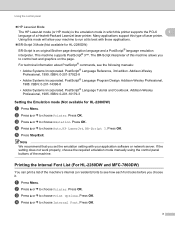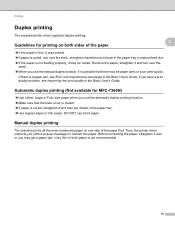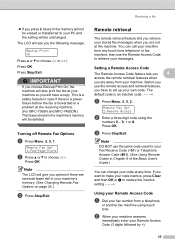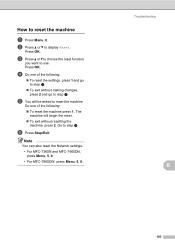Brother International MFC-7360N Support Question
Find answers below for this question about Brother International MFC-7360N.Need a Brother International MFC-7360N manual? We have 6 online manuals for this item!
Question posted by Spjer on October 20th, 2013
How To Set Brother Mfc- 7360n Printer Without Using Usb Code
The person who posted this question about this Brother International product did not include a detailed explanation. Please use the "Request More Information" button to the right if more details would help you to answer this question.
Current Answers
Related Brother International MFC-7360N Manual Pages
Similar Questions
How To Set Up Brother Mfc 7360n Printer To Wireless Lap Top And Non Wireless
desk top
desk top
(Posted by wesraymon 10 years ago)
Brother Mfc-7360n Printer How To Set Default Printer
(Posted by mriits 10 years ago)
Which Port Do You Use For Brother Mfc-7360n Printer
(Posted by mahab 10 years ago)
How Do Set Brother Mfc-7360n To Airprint
(Posted by Ilovetank2004 10 years ago)
Set Up Brother Mfc-7360n Printer And Can Not Scan Document To Pc Help?
(Posted by rnelson90498 12 years ago)