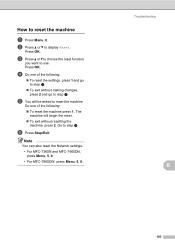Brother International MFC-7360N Support Question
Find answers below for this question about Brother International MFC-7360N.Need a Brother International MFC-7360N manual? We have 6 online manuals for this item!
Question posted by rnelson90498 on January 6th, 2012
Set Up Brother Mfc-7360n Printer And Can Not Scan Document To Pc Help?
The person who posted this question about this Brother International product did not include a detailed explanation. Please use the "Request More Information" button to the right if more details would help you to answer this question.
Current Answers
Related Brother International MFC-7360N Manual Pages
Similar Questions
How Can A Brother Mfc- J825dw Printer Scan A Document To A Pdf File?
(Posted by quanglo 9 years ago)
My Brother Mfc 7360n Printer Won't Print Documents In Queue
(Posted by justimliv 10 years ago)
Brother Mfc-7360n Printer How To Set Default Printer
(Posted by mriits 10 years ago)
How To Set Brother Mfc- 7360n Printer Without Using Usb Code
(Posted by Spjer 10 years ago)
How Do Set Brother Mfc-7360n To Airprint
(Posted by Ilovetank2004 10 years ago)