Brother International MFC-7360N Support Question
Find answers below for this question about Brother International MFC-7360N.Need a Brother International MFC-7360N manual? We have 6 online manuals for this item!
Question posted by wesraymon on March 24th, 2014
How To Set Up Brother Mfc 7360n Printer To Wireless Lap Top And Non Wireless
desk top
Current Answers
There are currently no answers that have been posted for this question.
Be the first to post an answer! Remember that you can earn up to 1,100 points for every answer you submit. The better the quality of your answer, the better chance it has to be accepted.
Be the first to post an answer! Remember that you can earn up to 1,100 points for every answer you submit. The better the quality of your answer, the better chance it has to be accepted.
Related Brother International MFC-7360N Manual Pages
Network Users Manual - English - Page 17


... settings before you can use WPS or AOSS™ from the control panel menu, the Brother installer application on your network environment.
3 Configuration using the control panel Setup Wizard function, you proceed with this installation.
Configuring your machine for a wireless network (For HL-2280DW, DCP-7070DW and MFC-7860DW)
Confirm your wireless network setup method...
Network Users Manual - English - Page 19


... temporarily use a USB cable or network cable to configure your Brother machine for a wireless network (For HL-2280DW, DCP-7070DW and MFC-7860DW)
Configuration temporarily using a USB or network cable 3
You... network as the WLAN access point (A), you can configure the wireless settings of the machine using a USB cable temporarily connected to the machine using a network cable (B). Configuring...
Network Users Manual - English - Page 29


... the SSID of the wireless printer in the menu bar.
2 Select SETUP from
0.0.0.0 to the 169.254.x.x IP address to be shown on screen (where x.x. It may take a few minutes to change from the CD-ROM menu.
24
Wireless configuration using the Brother installer application (For HL-2280DW, DCP-7070DW and MFC-7860DW)
3 Click Connect...
Network Users Manual - English - Page 73
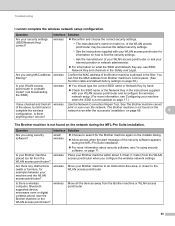
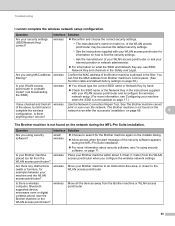
... is allowed in the filter.
on page 69.
9
configuration.
Is there a wireless computer, Bluetooth supported device, microwave oven or digital cordless phone near the Brother machine or the WLAN access point/router?
Place your security settings (SSID/Network Key) correct? See The Brother machine cannot
of your WLAN access point/router or ask your machine...
Quick Setup Guide - English - Page 15


... continue.
• XML Paper Specification Printer Driver The XML Paper Specification Printer Driver is the most suitable driver for all screens to your computer.
IMPORTANT
DO NOT cancel any of the screens during the software installation, run the Installation Diagnostics located in Start/All Programs/Brother/MFC-XXXX (where MFC-XXXX is now complete. Please...
Quick Setup Guide - English - Page 19


... appears, choose Change the Firewall port settings to enable network connection and continue with the installation. (Recommended) and click Next. (Not for Windows® 2000 users)
If you are not using the Windows® Firewall, see Network menu in Start/All Programs/Brother/MFC-XXXX LAN (where MFC-XXXX is now complete. IMPORTANT
DO...
Software Users Manual - English - Page 2


...II Windows®
2 Printing
8
Using the Brother printer driver...8 Printing a document...9 Duplex printing...10
Guidelines for printing on both sides of the paper 10 Automatic duplex printing (Not available for MFC-7360N 10 Manual duplex printing ...10 Simultaneous scanning, printing and faxing 11 Printer driver settings...12 Accessing the printer driver settings...13 Features in the Windows...
Software Users Manual - English - Page 6


... sides of the paper 122 Automatic duplex printing (Not available for MFC-7360N 122 Manual duplex printing ...122 Simultaneous scanning, printing and faxing 123 Choosing page setup options ...123 Choosing printing options ...125 Cover Page...125 Layout ...126 Secure Print (For MFC-7460DN and MFC-7860DW 127 Print Settings ...128 Removing the Printer driver for Presto!
Software Users Manual - English - Page 17


... are installed on your computer, choose Brother MFC-XXXX* as your printer driver from the Print or Print Settings menu in your software application, and then click OK to the... sends the data to begin
printing.
*(Where XXXX is your model name.)
Note (Macintosh) See Features in the printer driver (Macintosh) on page 121. Then adjust the print area by picking up paper from the paper
tray. Printing...
Software Users Manual - English - Page 21


... printer driver settings
a (For Windows® 2000)
Click Start, Settings and then Printers.
(For Windows® XP and Windows Server®) Click Start, and then Printers and Faxes.
(For Windows Vista®)
Click the
button, Control Panel, Hardware and Sound, and then Printers.
(For Windows® 7)
Click the
button and Devices and Printers.
2
2
b Right-click the Brother MFC-XXXX Printer...
Software Users Manual - English - Page 39


... Faxes 1. Click Update to apply the setting to the tray. • Default Source This setting allows you want to define which paper size is your document will automatically pull paper from .
Choose the Default Source from the drop-down list. Right-click the Brother MFC-XXXX Printer icon
2
(where XXXX is used for Windows®...
Software Users Manual - English - Page 42


... Windows® XP. Printing Preferences 2
Note You can change the layout setting by clicking Printing Preferences... Printing
Features in the BR-Script 3 printer driver (For MFC-7860DW) (PostScript® 3™ language emulation)
2
Note
2
The screens in the General tab of the Brother MFC-XXXX BR-Script3 Properties dialog box.
Layout tab You can access...
Software Users Manual - English - Page 47


....
Note • For more devices,
allowing you will appear in Start/All Programs/Brother/MFC-XXXX on Brother genuine supplies. Printing
Status Monitor ...2
The Status Monitor utility is a configurable software tool for more information on your taskbar, click the button. Note (For Windows® 7) If you have set...
Software Users Manual - English - Page 204


... and Cameras.
(Windows® 7)
Click the
button, All Programs, Brother, MFC-XXXX LAN, Scanner Settings, then Scanners
and Cameras.
13
b Do one that was originally registered to your Brother machine from the list and click Properties. (Windows® XP) Right-click the Scanner Device icon and choose Properties.
The Network Scanner Properties dialog box...
Users Manual - English - Page 102


... Windows Server® 2008 R2) Click the Start button and Devices and Printers. Vertical black line appears in and the power switch is turned on.
Check that the toner cartridge and drum unit are blank.
Right-click Brother MFC-XXXX Printer. Right-click Brother MFC-XXXX Printer.
Suggestions
Check that the machine is plugged in copies...
Users Manual - English - Page 119


... resetting the
machine, press 2. c Press a or b to choose the reset function
you want to step f. Note
You can also reset the Network settings. • For MFC-7360N and MFC-7460DN, press Menu, 5, 0. • For MFC-7860DW, press Menu, 6, 0.
f Press Stop/Exit. b Press a or b to reset the machine B
a Press Menu, 0.
Troubleshooting
B
103
How to display Reset...
Users Manual - English - Page 129


...255] address.
Prints the result of wireless LAN connectivity diagnosis.
Level 1
5.Network
(MFC-7360N and MFC-7460DN)
Level 2 1.TCP/IP
Level...MFC-7360N and MFC-7460DN)
5.Print Report
(MFC-7860DW)
(Continued)
5.User Settings
6.Network Config
7.WLAN Report
(MFC-7860DW)
Level 3 -
- - -
1 See Advanced User's Guide. 2 See Quick Setup Guide. Lists your Network settings. Lists your settings...
Basics Guide - Page 102


... illuminated, press it to check your Secure Function Lock settings.
86 Right-click Brother MFC-XXXX Printer. Make sure that the machine is unchecked. (Windows Vista®) Click the Start button, Control Panel, Hardware and Sound, and then Printers. The Setup Receive
settings (Menu, 2, 1) and Setup Send settings (Menu, 2, 2) are typically caused by dirt or correction fluid...
Basics Guide - Page 119
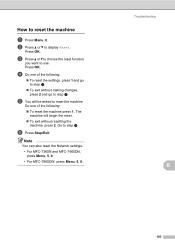
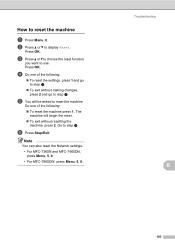
... f. How to use. Press OK. Do one of the following :
To reset the settings, press 1 and go to reset the machine. Note
You can also reset the Network settings. • For MFC-7360N and MFC-7460DN, press Menu, 5, 0. • For MFC-7860DW, press Menu, 6, 0.
b Press a or b to step f.
d Do one of the following : To...
Basics Guide - Page 129


...
See Network User's Guide. Enter the Subnet [000-255]. [000-255] mask.
[000-255]. [000-255].
Descriptions
Lists information about your settings.
C
BRNXXXXXXXXXXXX Enter the Node name. Level 1
5.Network
(MFC-7360N and MFC-7460DN)
Level 2 1.TCP/IP
Level 3
1.Boot Method
Level 4 -
2.IP Address -
3.Subnet
- Options
Descriptions
Auto* Static RARP
Chooses the Boot method that...
Similar Questions
How Do I Set Up My Brother Mfc-5890cn Printer Wirelessly
(Posted by mypcgRH 9 years ago)
How Do You Install Brother Mfc-7360n Printer In Wireless System
(Posted by COWBOall 10 years ago)
How To Set Brother Mfc- 7360n Printer Without Using Usb Code
(Posted by Spjer 10 years ago)
How Do Set Brother Mfc-7360n To Airprint
(Posted by Ilovetank2004 10 years ago)
Set Up Brother Mfc-7360n Printer And Can Not Scan Document To Pc Help?
(Posted by rnelson90498 12 years ago)

