Brother International MFC-7360N Support Question
Find answers below for this question about Brother International MFC-7360N.Need a Brother International MFC-7360N manual? We have 6 online manuals for this item!
Question posted by mahab on November 8th, 2013
Which Port Do You Use For Brother Mfc-7360n Printer
The person who posted this question about this Brother International product did not include a detailed explanation. Please use the "Request More Information" button to the right if more details would help you to answer this question.
Current Answers
There are currently no answers that have been posted for this question.
Be the first to post an answer! Remember that you can earn up to 1,100 points for every answer you submit. The better the quality of your answer, the better chance it has to be accepted.
Be the first to post an answer! Remember that you can earn up to 1,100 points for every answer you submit. The better the quality of your answer, the better chance it has to be accepted.
Related Brother International MFC-7360N Manual Pages
Network Users Manual - English - Page 10


...With the correctly programmed IP address, you are not using a DHCP/BOOTP/RARP server),
the device will see the Brother print server in the BRAdmin Light utility screen.
... Address, Subnet Mask and Gateway (if needed) of
your machine's network settings
c Double-click the unconfigured device. Windows®
Macintosh
e Click OK. Windows®
Macintosh
2
Note • If the print server is...
Quick Setup Guide - English - Page 15


... Windows® 7 when printing from applications that use the XML Paper Specification documents.
Please allow or permit the window to appear. IMPORTANT
DO NOT cancel any of the screens during the software installation, run the Installation Diagnostics located in Start/All Programs/Brother/MFC-XXXX (where MFC-XXXX is now complete.
f
Turn the machine...
Quick Setup Guide - English - Page 19


... screen appears, choose Change the Firewall port settings to enable network connection and continue with the installation. (Recommended) and click Next. (Not for Windows® 2000 users)
If you are not using the Windows® Firewall, see Network menu in Start/All Programs/Brother/MFC-XXXX LAN (where MFC-XXXX is your model name).
19...
Software Users Manual - English - Page 2


... Print (For HL-2280DW and MFC-7860DW 4 Restoring default printer settings (For HL-2280DW and MFC-7860DW 5
Using the scan keys...6
Section II Windows®
2 Printing
8
Using the Brother printer driver...8 Printing a document...9 Duplex printing...10
Guidelines for printing on both sides of the paper 10 Automatic duplex printing (Not available for MFC-7360N 10 Manual duplex printing ...10...
Software Users Manual - English - Page 4


... the scanned data to E-mail 67 Using the OCR feature ...67
PC-FAX tab (MFC models only) ...68 Sending an image...Device Settings tab...70 Configuring Remote Setup ...70 Accessing Quick Dial...71 Configuring Scan button settings...71 Launching the BRAdmin utility...72
Support tab ...73 Opening ControlCenter Help ...73 Using Brother Solutions Center ...73 Accessing the Brother CreativeCenter 73
Using...
Software Users Manual - English - Page 17


...to begin
printing.
*(Where XXXX is your model name.)
Note (Macintosh) See Features in the printer driver (Macintosh) on your computer, choose Brother MFC-XXXX* as your custom paper size, choose the next largest paper size. Note You can feed ... application, choose the Print command.
If your application software does not support your printer driver from the paper
tray. If any other...
Software Users Manual - English - Page 21


... Server®) Click Start, and then Printers and Faxes.
(For Windows Vista®)
Click the
button, Control Panel, Hardware and Sound, and then Printers.
(For Windows® 7)
Click the
button and Devices and Printers.
2
2
b Right-click the Brother MFC-XXXX Printer icon (where XXXX is your model name) and select
Properties (Printer properties). The printer properties dialog box appears.
Software Users Manual - English - Page 39


.... • Paper Size This setting allows you to access the Tray Settings tab.
1 Select Settings and then Printers for the tray and manual feed slot. Right-click the Brother MFC-XXXX Printer icon
2
(where XXXX is used for Windows® 2000 users. The Auto Select setting will be printed from the drop-down list and...
Software Users Manual - English - Page 42


... from Windows® XP. The screens on your operating system.
Printing
Features in the BR-Script 3 printer driver (For MFC-7860DW) (PostScript® 3™ language emulation)
2
Note
2
The screens in the General tab of the Brother MFC-XXXX BR-Script3 Properties dialog box.
Layout tab You can access the Printing Preferences dialog box...
Software Users Manual - English - Page 47


...2
The Status Monitor utility is a configurable software tool for more information about using the Status Monitor software, right-click the Status Monitor icon and
choose Help... the Genuine Supplies website button for monitoring the status of one or more devices,
allowing you will appear in Start/All Programs/Brother/MFC-XXXX on your taskbar, click the button. The Status Monitor icon will ...
Software Users Manual - English - Page 56


... Scan or Get Photo panel appears on the Scan or Get Photo panel. Note Choose WIA: Brother MFC-XXXX or WIA: Brother MFC-XXXX LAN. If you want to use the scanner glass. (See Pre-Scanning and cropping a portion using from the machine. c Click the Scan Settings button in this Guide are for
3
scanning images from...
Software Users Manual - English - Page 59


... you choose a setting. g Click the Scan button in the Start/All Programs/Brother/MFC-XXXX (where XXXX is used for configuring the WIA scanner driver for resolutions greater than 1200 dpi and for the...button and drag it over the portion you want to set Legal size as the default size, use this utility to take effect. Running the utility
You can choose
Brightness, Contrast, Resolution...
Software Users Manual - English - Page 71


... Opening ControlCenter Help on page 73. See Using Brother Solutions Center on page 73. See Accessing the Brother CreativeCenter on page 72. Device Settings (See Device Settings tab on page 70.) See Configuring ... scanned data to E-mail on page 67. See Using the OCR feature on page 69. PC-FAX (See PC-FAX tab (MFC models only) on page 68.) See Sending a ...
Software Users Manual - English - Page 74


... image 4
You can scan a page on your hard disk in one of ControlCenter4 supported by your Brother machine's printer driver. c Click the Scan button.
a Select the Scan tab. Select your chosen folder. a Select... Save button lets you scan an image to a folder on the machine and print copies using any of the features of the file types shown in the file attachment list.
c Confirm...
Software Users Manual - English - Page 83


... See Printing the scanned image on page 82. PC-FAX (See PC-FAX tab (MFC models only) on page 81.) See Sending an image file from your computer on page... 86.) See Using Brother Solutions Center on page 86. See Opening ControlCenter Help on page 86. See Accessing the Brother CreativeCenter on page 85. Device Settings (See Device Settings tab on page 83...
Software Users Manual - English - Page 88
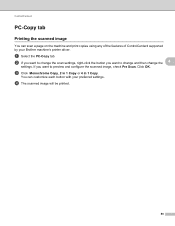
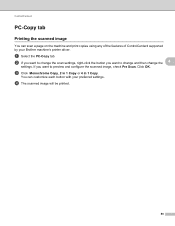
... change and then change the 4
settings. You can scan a page on the machine and print copies using any of the features of ControlCenter4 supported by your preferred settings. b If you want to change the ....
ControlCenter4
PC-Copy tab 4
Printing the scanned image 4
You can customize each button with your Brother machine's printer driver. c Click Monochrome Copy, 2 in 1 Copy or 4 in 1 Copy.
Software Users Manual - English - Page 97


... Setup application without uploading data to the machine.
89 5 Remote Setup (MFC models only)
5
Remote Setup 5
The Remote Setup program lets you have...use BRAdmin Light or Web Based Management to change the settings, you change this application, the settings on your password.
5
• The default password is "access". Click the Start button, All Programs, Brother, MFC-XXXX (or MFC...
Software Users Manual - English - Page 204


...; XP) Click the Start button, Control Panel, Printers and Other Hardware, then Scanners and Cameras (or Control Panel, Scanners and Cameras). (Windows Vista®)
Click the
button, Control Panel, Hardware and Sound, then Scanners and Cameras.
(Windows® 7)
Click the
button, All Programs, Brother, MFC-XXXX LAN, Scanner Settings, then Scanners
and Cameras...
Users Manual - English - Page 102


...Server® 2008 R2) Click the Start button and Devices and Printers.
Right-click Brother MFC-XXXX Printer. Right-click Brother MFC-XXXX Printer.
Vertical black line appears in Appendix A of the...61550; Check that Use Printer Offline is unchecked. (Windows® 2000) Click the Start button and choose Settings and then Printers.
Right-click Brother MFC-XXXX Printer. Copies are blank...
Basics Guide - Page 102


... access the Setup Receive and Setup Send menus. Make sure that Use Printer Offline is showing an error message. (See Error and maintenance messages on page 23.)
Printing difficulties
Difficulties No printout. Copy difficulties
Difficulties Cannot make a copy.
Right-click Brother MFC-XXXX Printer.
Suggestions
Check that the machine is plugged in Appendix A of...
Similar Questions
How To Configure And Add Udp Ports Brother Mfc-7360n Printer
(Posted by Scobdjfels 10 years ago)
How To Set Brother Mfc- 7360n Printer Without Using Usb Code
(Posted by Spjer 10 years ago)
Using Brother Mfc -j430w Printer To Mac
how do you scan using brother MFC - J430W
how do you scan using brother MFC - J430W
(Posted by hnatiw 11 years ago)

