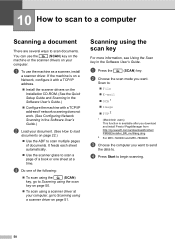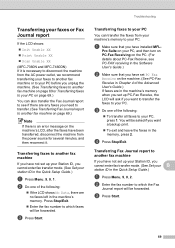Brother International MFC-7360N Support Question
Find answers below for this question about Brother International MFC-7360N.Need a Brother International MFC-7360N manual? We have 6 online manuals for this item!
Question posted by beesa on September 14th, 2013
How To Scan Using Brother Mfc 7360n
The person who posted this question about this Brother International product did not include a detailed explanation. Please use the "Request More Information" button to the right if more details would help you to answer this question.
Current Answers
Related Brother International MFC-7360N Manual Pages
Similar Questions
How To Scan Using Brother Mfc J435w Macbook
(Posted by melifootlu 9 years ago)
How To Scan From Brother Mfc-7360n To Computer Over Network
(Posted by tihomcaro 10 years ago)
Making Pdf Files On Scanning On Brother Mfc-7360n
how can you make one document if it it is a multi-page document when i scan a multi-page document...
how can you make one document if it it is a multi-page document when i scan a multi-page document...
(Posted by ehacstl 13 years ago)