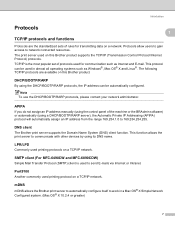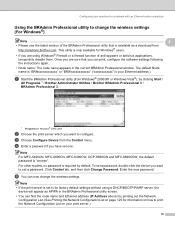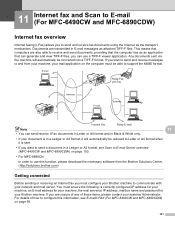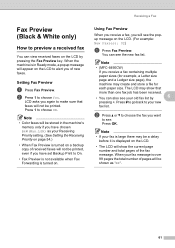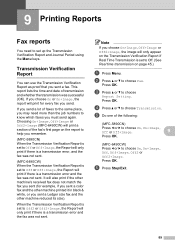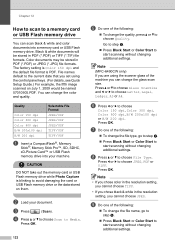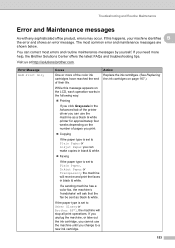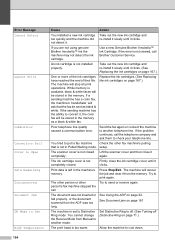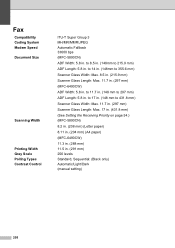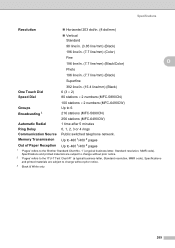Brother International MFC 6490CW Support Question
Find answers below for this question about Brother International MFC 6490CW - Color Inkjet - All-in-One.Need a Brother International MFC 6490CW manual? We have 8 online manuals for this item!
Question posted by Donrtom on June 21st, 2014
How To Set Brother Mfc-6490cw To Only Print In Black And White
The person who posted this question about this Brother International product did not include a detailed explanation. Please use the "Request More Information" button to the right if more details would help you to answer this question.
Current Answers
Related Brother International MFC 6490CW Manual Pages
Similar Questions
How Do I Set My Brother 495cw To Print Black And White?
(Posted by naliThefet 10 years ago)
Where To Purchase Brothers Mfc 6490cw Print Heads
(Posted by pataanil1 10 years ago)
Brother Mfc-6490cw Prints But Does Not Scan
(Posted by rbmdall 10 years ago)
Brother Mfc-240c Will Not Print Black Or Color
(Posted by peAu 10 years ago)
Brother Mfc-6490cw For Os Mac 10.5 Driver Download
I need to instal the drivers for my MFC-6490CW on my mac OS 10.5
I need to instal the drivers for my MFC-6490CW on my mac OS 10.5
(Posted by scotsmartin 11 years ago)