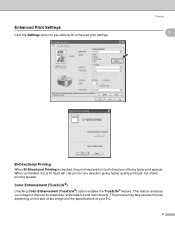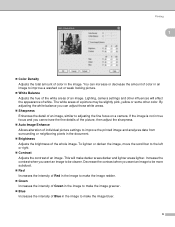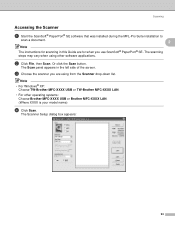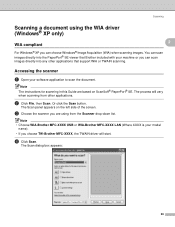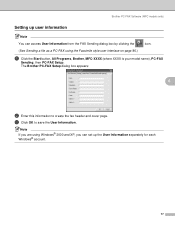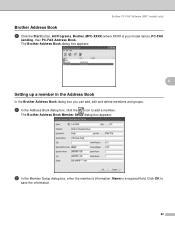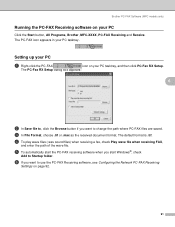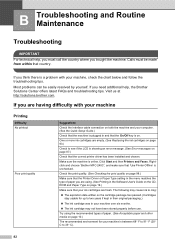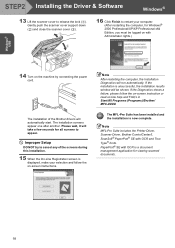Brother International MFC 240C Support Question
Find answers below for this question about Brother International MFC 240C - Color Inkjet - All-in-One.Need a Brother International MFC 240C manual? We have 3 online manuals for this item!
Question posted by peAu on September 10th, 2013
Brother Mfc-240c Will Not Print Black Or Color
The person who posted this question about this Brother International product did not include a detailed explanation. Please use the "Request More Information" button to the right if more details would help you to answer this question.
Current Answers
Related Brother International MFC 240C Manual Pages
Similar Questions
Brother Mfc 240c Wont Print Black
(Posted by khaiti 9 years ago)
Brother Mfc-240c Won't Print Black
(Posted by sacsha 10 years ago)
Brother Mfc-240c Won't Print Color
(Posted by kakingda 10 years ago)
Brother Mfc-j5910dw Problem: Black Color Does Not Print
(Posted by edgegiuli 10 years ago)