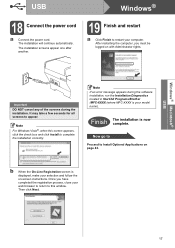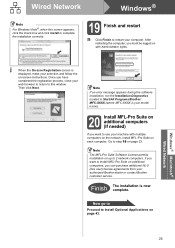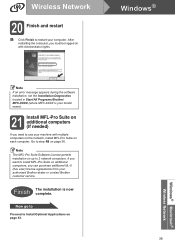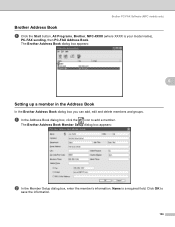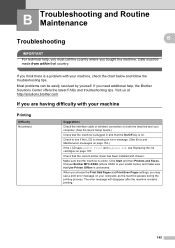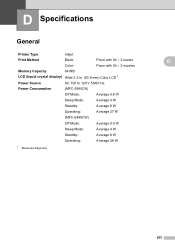Brother International MFC 6490CW Support Question
Find answers below for this question about Brother International MFC 6490CW - Color Inkjet - All-in-One.Need a Brother International MFC 6490CW manual? We have 8 online manuals for this item!
Question posted by bobKpe on October 15th, 2013
Brother Mfc 6490cw Printer Won't Printer
The person who posted this question about this Brother International product did not include a detailed explanation. Please use the "Request More Information" button to the right if more details would help you to answer this question.
Current Answers
Related Brother International MFC 6490CW Manual Pages
Similar Questions
How To Adjust The Color Settings In Brother Mfc-6490cw Printer?
(Posted by BmcneKmcp 10 years ago)
Brother Mfc 6490cw Printer How To Clean Printer That Has Ink Streaks
(Posted by carprtradem 10 years ago)
Brother Mfc 6490cw Printer Won't Read Ink Cartridge
(Posted by kudseker 10 years ago)
Using Brother Mfc -j430w Printer To Mac
how do you scan using brother MFC - J430W
how do you scan using brother MFC - J430W
(Posted by hnatiw 11 years ago)
Steps To Fax From A Brother Mfc-cw Printer
What are the step by step directions to fax from a Brother MFC-cw printer?
What are the step by step directions to fax from a Brother MFC-cw printer?
(Posted by vernondavis91 13 years ago)