Brother International MFC 6490CW Support Question
Find answers below for this question about Brother International MFC 6490CW - Color Inkjet - All-in-One.Need a Brother International MFC 6490CW manual? We have 8 online manuals for this item!
Current Answers
There are currently no answers that have been posted for this question.
Be the first to post an answer! Remember that you can earn up to 1,100 points for every answer you submit. The better the quality of your answer, the better chance it has to be accepted.
Be the first to post an answer! Remember that you can earn up to 1,100 points for every answer you submit. The better the quality of your answer, the better chance it has to be accepted.
Related Brother International MFC 6490CW Manual Pages
Network Users Manual - English - Page 13
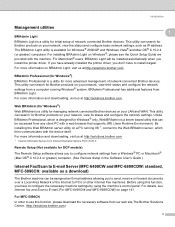
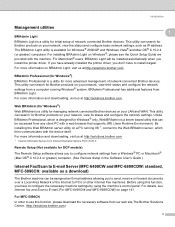
...
1
In order to use this function, you don't have to E-mail (For MFC-6490CW and MFC-6890CDW) on page 141. Introduction
Management utilities
BRAdmin Light
1
1
1
BRAdmin Light is a utility for managing network connected Brother devices on your LAN and WAN. This utility can search for Brother products on your network, view their status and...
Network Users Manual - English - Page 17
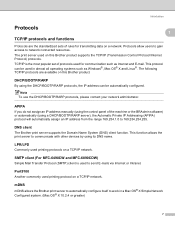
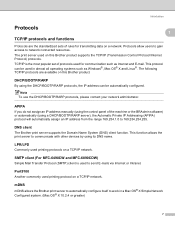
...is used for transmitting data on a network.
SMTP client (For MFC-6490CW and MFC-6890CDW)
1
Simple Mail Transfer Protocol (SMTP) client is the ...most popular set of the machine or the BRAdmin software) or automatically (using its DNS name.
This function allows the print server to communicate with other devices...
Network Users Manual - English - Page 18


...Services
1
The Web Services protocol enables Windows Vista® users to manage network devices including computers, routers and Brother network ready machines. For more information on your... is Off. FTP client (For MFC-5890CN, MFC-6490CW and MFC-6890CDW)
1
The File Transfer Protocol (FTP) allows the Brother machine to scan black and white or color documents directly to an FTP server located...
Users Manual - English - Page 37


..., thickness and capacity
Paper Type
Weight
Thickness
Cut Sheet
Plain Paper
(Tray #2) Plain Paper
Inkjet Paper
Glossy Paper
Cards Photo 4"×6"
Index Card
Post Card
Envelopes
Transparencies
17 to 32 lb (64 to 120 g/m2) 3 to 6 mil (0.08 to 0.15 mm)
(MFC-6490CW) 17 to 32 lb (64 to 105 g/m2) 3 to 6 mil (0.08...
Users Manual - English - Page 42
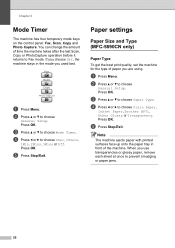
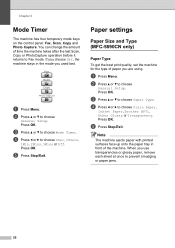
...the paper tray in the mode you used last. When you are using.
b Press a or b to prevent smudging or paper jams.
26
c Press a or b to choose Plain Paper,
Inkjet Paper, Brother...remove each sheet at once to choose
General Setup. b Press a or b to choose Paper Type. Press OK. e Press Stop/Exit. a Press Menu.
d Press d or c to Fax mode. Paper settings 3
Paper Size and Type (MFC...
Users Manual - English - Page 43


...Tray#1, press d or c to choose Letter, Legal, Ledger, A4 or A3. c Press a or b to choose Letter, Legal, Ledger, A4, A5, A3 or 4"x6". Paper Size and Type (MFC-6490CW...Tray#2, press a or b to choose Paper Size and press d or c to choose Plain Paper, Inkjet...Setup. b Press a or b to choose Tray#1 or
Tray#2. b Press a or b to prevent smudging or paper jams.
27
Note
• You can fit an...
Users Manual - English - Page 110
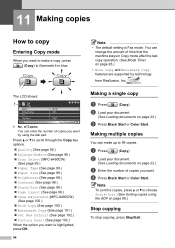
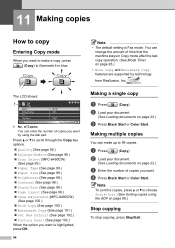
... Copy key options.
„ Quality (See page 95.) „ Enlarge/Reduce (See page 95.) „ Tray Select (MFC-6490CW)
(See page 99.)
„ Paper Type (See page 99.) „ Paper Size (See page 99.) ... is Fax mode. d Press Black Start or Color Start.
b Load your document.
(See Loading documents on page 22.)
c Press Black Start or Color Start.
You can make a copy, press (...
Users Manual - English - Page 115


...press Black Start or Color Start.
f If you are in . (10 cm × 15 cm) paper. d Press a or b to choose Contrast.
Tray Select (MFC-6490CW only)
11
You can change the tray that will need to... press Black Start or Color Start. f If you want to help an image look sharper and more vivid.
e Press c to increase the contrast or press
d to choose Plain Paper,
Inkjet Paper, Brother BP71,...
Users Manual - English - Page 118
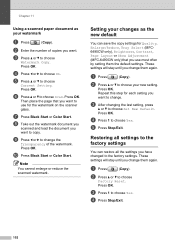
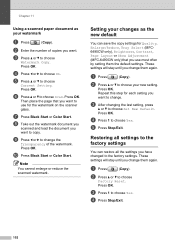
...all the settings you change . b Press a or b to choose Scan.
Press OK.
j Press Black Start or Color Start.
Press OK.
Press OK. i Press d or c to change the
Transparency of copies you use most often...the document you want to use for Quality, Enlarge/Reduce, Tray Select (MFC6490CW only), Brightness, Contrast, Page Layout or Skew Adjustment (MFC-6490CW only) that you want .
Users Manual - English - Page 162
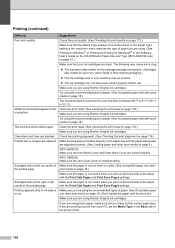
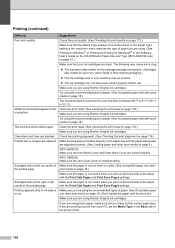
...cartridges. Make sure the paper is closed properly.
(MFC-5890CN) Make sure the Jam Clear Cover is loaded properly in the Basic tab of.... (See Acceptable paper and other print media on page 9.)
(MFC-6490CW) Make sure the Inner Back Cover and Outer Back Cover are using...following may not have set the Media Type in the paper tray and the paper side guides are adjusted correctly. (See Loading...
Users Manual - English - Page 172


... try again.
156
The paper is jammed in the paper tray. The number you are closed properly.
Make sure the jam clear cover is full. Verify the number and try again.
„ Clear the data in Printer jam or paper jam (MFC-5890CN only) on page 162 or Printer jam or paper jam (MFC-6490CW only) on page 83.)
The...
Users Manual - English - Page 173
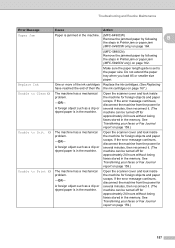
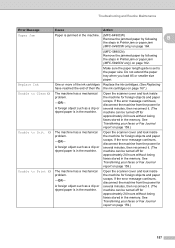
... turned off for approximately 24 hours without losing faxes stored in Printer jam or paper jam (MFC-5890CN only) on page 164.
(MFC-5890CN)
Remove the jammed paper by following
B
the steps in Printer jam or paper jam
(MFC-6490CW only) on page 162.
Do not extend the paper tray when you load A5 or smaller size paper. Open the scanner...
Users Manual - English - Page 174
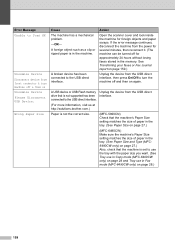
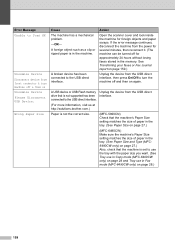
A broken device has been connected to use the tray with the paper size you want. (See Tray use in Copy mode (MFC-6490CW only) on page 28 and Tray use in the tray. (See Paper Size and Type (MFC6490CW only) on page 27.) Also, check that is not supported has been interface.
See Transferring your faxes or Fax...
Users Manual - English - Page 180


...; If you have removed the jammed paper, please go to the next step.
164 Printer jam or paper jam (MFC-6490CW only)
B
Take out the jammed paper depending on the LCD after you cannot remove the jammed
paper from the front of the machine and then closing it is jammed in the machine.
a Pull the paper trays (1) out of the
machine...
Users Manual - English - Page 187


... the machine from the AC power outlet and open the Jam Clear Cover (1) at the back of the machine.
1
(MFC-6490CW) Unplug the machine from the AC power outlet before cleaning the printer platen (1)....the back of the machine.
1
2
1
c Clean the Paper Pick-up
roller
B B
a Pull the paper trays completely out of
the machine. a Using both hands, use the plastic tabs
on a cotton swab.
1
171
Users Manual - English - Page 188


...more times.
Try cleaning the print head again up to choose Cleaning. e Put the paper trays firmly back in the text or graphics on page i). Cleaning too often uses ink unnecessarily.... for each problem color. Touching the print head may cause permanent damage and may void the print head's warranty. d (MFC-5890CN)
Close the Jam Clear Cover properly.
(MFC-6490CW) Close the Inner...
Users Manual - English - Page 196


...
Options
General Setup Tray Setting
(Continued)
(MFC-6490CW)
Tray#1
Paper Type (Options)
Plain Paper*
Inkjet Paper
Brother BP71
Other Glossy
Transparency Paper Size (Options)
Letter*
Legal
Ledger
A4
A5
A3
Tray#2
4"x6" Paper Type (Option)
Plain Paper Paper Size (Options)
Letter*
Legal
Ledger
A4
A3 Tray Use:Copy Tray#1*
Tray#2 Tray Use:Fax Tray#1
Tray#2 Auto Select* The...
Users Manual - English - Page 212
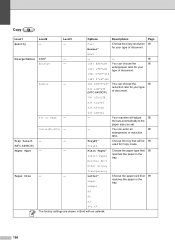
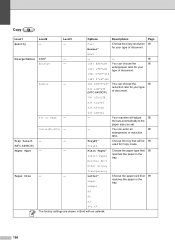
...LGLiLTR
83% LGLiA4
93% A4iLTR
Fit to the paper size you set.
Choose the tray that will adjust 95 the size automatically to Page -
97% LTRiA4 - Other Glossy... the paper in the tray.
Tray#1* Tray#2 Plain Paper* Inkjet Paper Brother BP71
You can choose the
95
64% LGRiLTR (MFC-6490CW)
reduction ratio for your type of document.
Tray Select -
-
(MFC-6490CW)
Paper Type
-
-...
Users Manual - English - Page 221
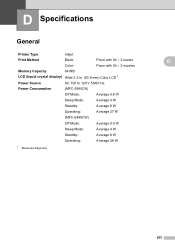
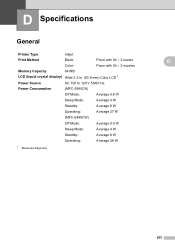
... Type
Inkjet
Print Method
Black:
Piezo with 94 × 2 nozzle
Color:
Piezo with 94 × 3 nozzles
Memory Capacity
64 MB
LCD (liquid crystal display) Wide 3.3 in. (83.8 mm) Color LCD 1
Power Source
AC 100 to 120 V 50/60 Hz
Power Consumption
(MFC-5890CN)
Off Mode:
Average 0.8 W
Sleep Mode:
Average 4 W
Standby:
Average 6 W
Operating:
Average 27 W
(MFC-6490CW...
Users Manual - English - Page 223
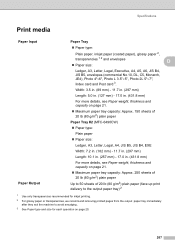
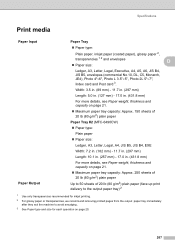
... thickness and capacity on page 21.
„ Maximum paper tray capacity: Approx. 150 sheets of 20 lb (80 g/m2) plain paper
Paper Tray #2 (MFC-6490CW) „ Paper type:
Plain paper „ Paper size...output paper tray) 2
1 Use only transparencies recommended for inkjet printing. 2 For glossy paper or transparencies, we recommend removing printed pages from the output paper tray immediately
after ...
Similar Questions
How Do I Print In Color With The Brother Mfc-8460n
how do I print color copies with the brother mfc-8460n
how do I print color copies with the brother mfc-8460n
(Posted by whiggins245 8 years ago)
How To Adjust The Color Settings In Brother Mfc-6490cw Printer?
(Posted by BmcneKmcp 10 years ago)
How To Fix Brother Mfc 6490cw Paper Jam
(Posted by kalscol 10 years ago)
How To Get Brother Mfc-6490cw To Print To Tray 2
(Posted by tonjo 10 years ago)
Can I Install Brother Mfc-j430w Color Inkjet Printer Without Cd
(Posted by gracebrid 10 years ago)

