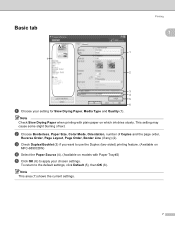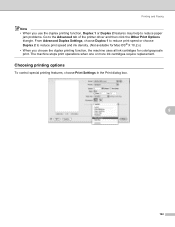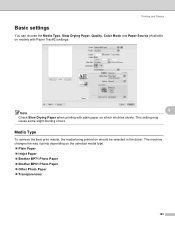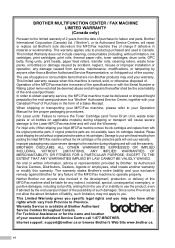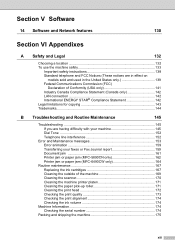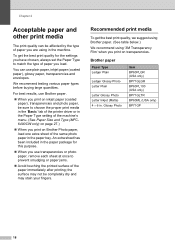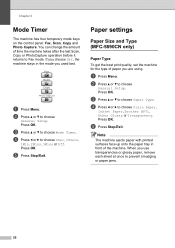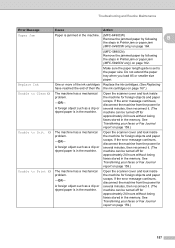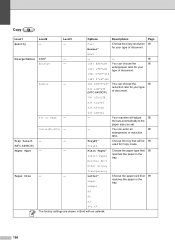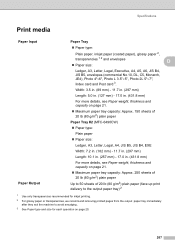Brother International MFC 6490CW Support Question
Find answers below for this question about Brother International MFC 6490CW - Color Inkjet - All-in-One.Need a Brother International MFC 6490CW manual? We have 8 online manuals for this item!
Question posted by kalscol on January 21st, 2014
How To Fix Brother Mfc 6490cw Paper Jam
The person who posted this question about this Brother International product did not include a detailed explanation. Please use the "Request More Information" button to the right if more details would help you to answer this question.
Current Answers
Related Brother International MFC 6490CW Manual Pages
Similar Questions
My Brother Mfc 6490cw Won't Take Photo Paper
(Posted by vestmonte 9 years ago)
How To Remove 4 Drum For Mfc-9325cw Brother Printer For Paper Jam
(Posted by intmd 9 years ago)
How To Fix Brother Mfc-7360n Showing Replace Toner Message After Using A
non-brother genuine toner cartridge
non-brother genuine toner cartridge
(Posted by holosjoa 10 years ago)
Brother Mfc-6490cw For Os Mac 10.5 Driver Download
I need to instal the drivers for my MFC-6490CW on my mac OS 10.5
I need to instal the drivers for my MFC-6490CW on my mac OS 10.5
(Posted by scotsmartin 11 years ago)