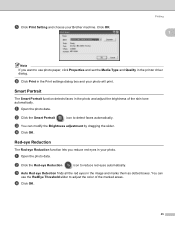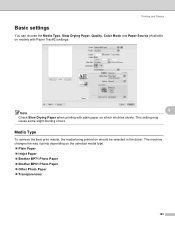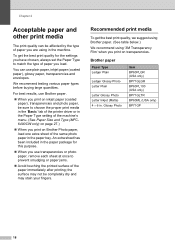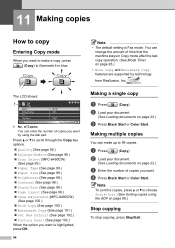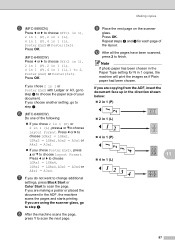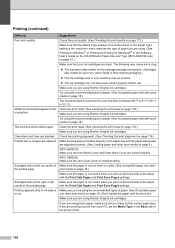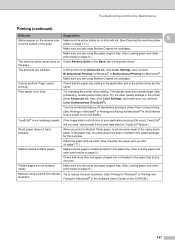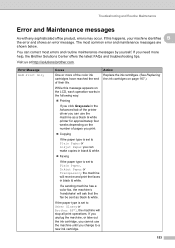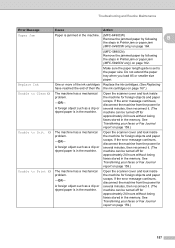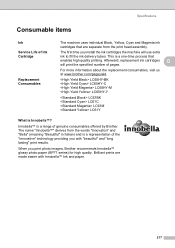Brother International MFC 6490CW Support Question
Find answers below for this question about Brother International MFC 6490CW - Color Inkjet - All-in-One.Need a Brother International MFC 6490CW manual? We have 8 online manuals for this item!
Question posted by vestmonte on July 20th, 2014
My Brother Mfc 6490cw Won't Take Photo Paper
The person who posted this question about this Brother International product did not include a detailed explanation. Please use the "Request More Information" button to the right if more details would help you to answer this question.
Current Answers
Related Brother International MFC 6490CW Manual Pages
Similar Questions
Brother Mfc-295cn Cannot Load Photo Paper
(Posted by jedwajh 9 years ago)
Brother Mfc-j6710dw Jams When Photo Paper
(Posted by nikkihanak 10 years ago)
How To Fix Brother Mfc 6490cw Paper Jam
(Posted by kalscol 10 years ago)
Brother Mfc 6490cw Printer Won't Printer
(Posted by bobKpe 10 years ago)
Brother Mfc-6490cw For Os Mac 10.5 Driver Download
I need to instal the drivers for my MFC-6490CW on my mac OS 10.5
I need to instal the drivers for my MFC-6490CW on my mac OS 10.5
(Posted by scotsmartin 11 years ago)