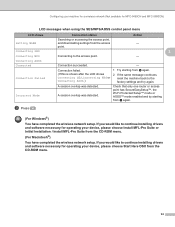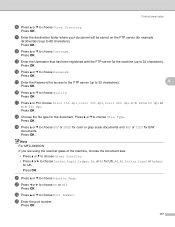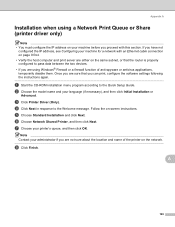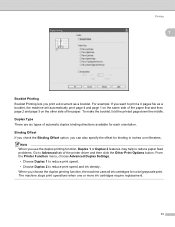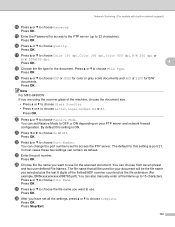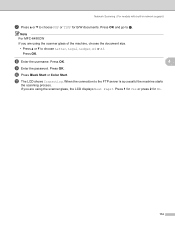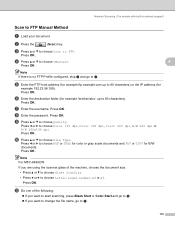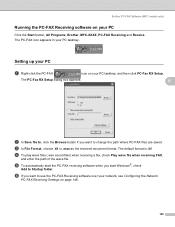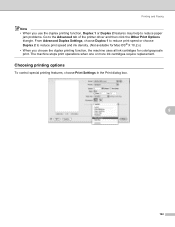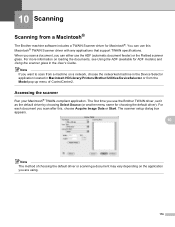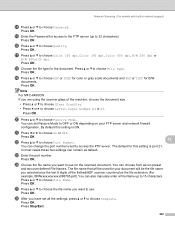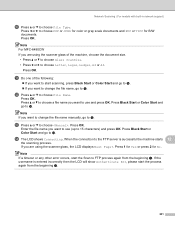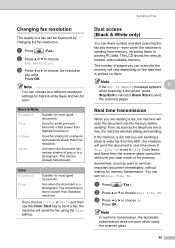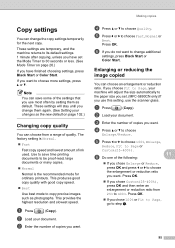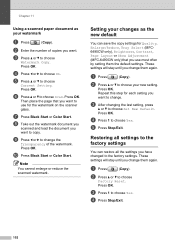Brother International MFC 5890CN Support Question
Find answers below for this question about Brother International MFC 5890CN - Color Inkjet - All-in-One.Need a Brother International MFC 5890CN manual? We have 7 online manuals for this item!
Question posted by chai8999 on February 7th, 2013
Adf Document Jam, After Start.
ADF document jam, but I never using it, why sometime on it, document jam, can not print at all. sometime ok, if the problem comes, need to wait for few days than ok.
Current Answers
Related Brother International MFC 5890CN Manual Pages
Similar Questions
Can I Install Brother Mfc-j430w Color Inkjet Printer Without Cd
(Posted by gracebrid 10 years ago)
Brother Mfc589ocn Wont Scan
Printing to the MacBook Pro works great. Won't scan. Error "document feeder empty" I cant feed these...
Printing to the MacBook Pro works great. Won't scan. Error "document feeder empty" I cant feed these...
(Posted by samuhl 11 years ago)
Documents Keep Printing With A 1 1/2 Inch Black Strip Going Down The Center. Hel
Documents are printing with a black strip down the center...how can I fix this problem?
Documents are printing with a black strip down the center...how can I fix this problem?
(Posted by fourjacs 11 years ago)
The Ink Colors Are Fine Except Magenta
MAGENTA COLORS ARE NOT WORKING.
MAGENTA COLORS ARE NOT WORKING.
(Posted by ronaldodeleon36 12 years ago)